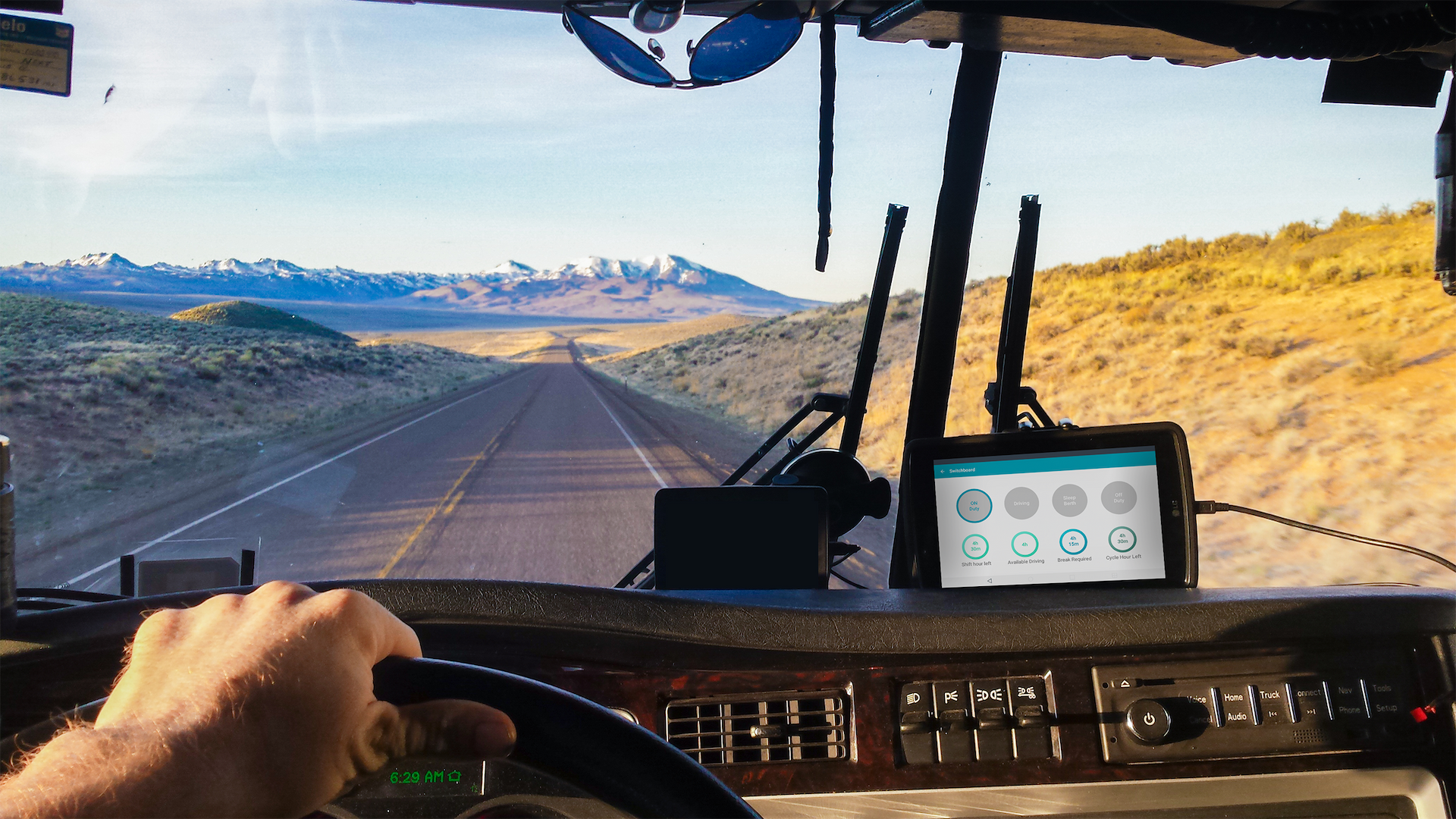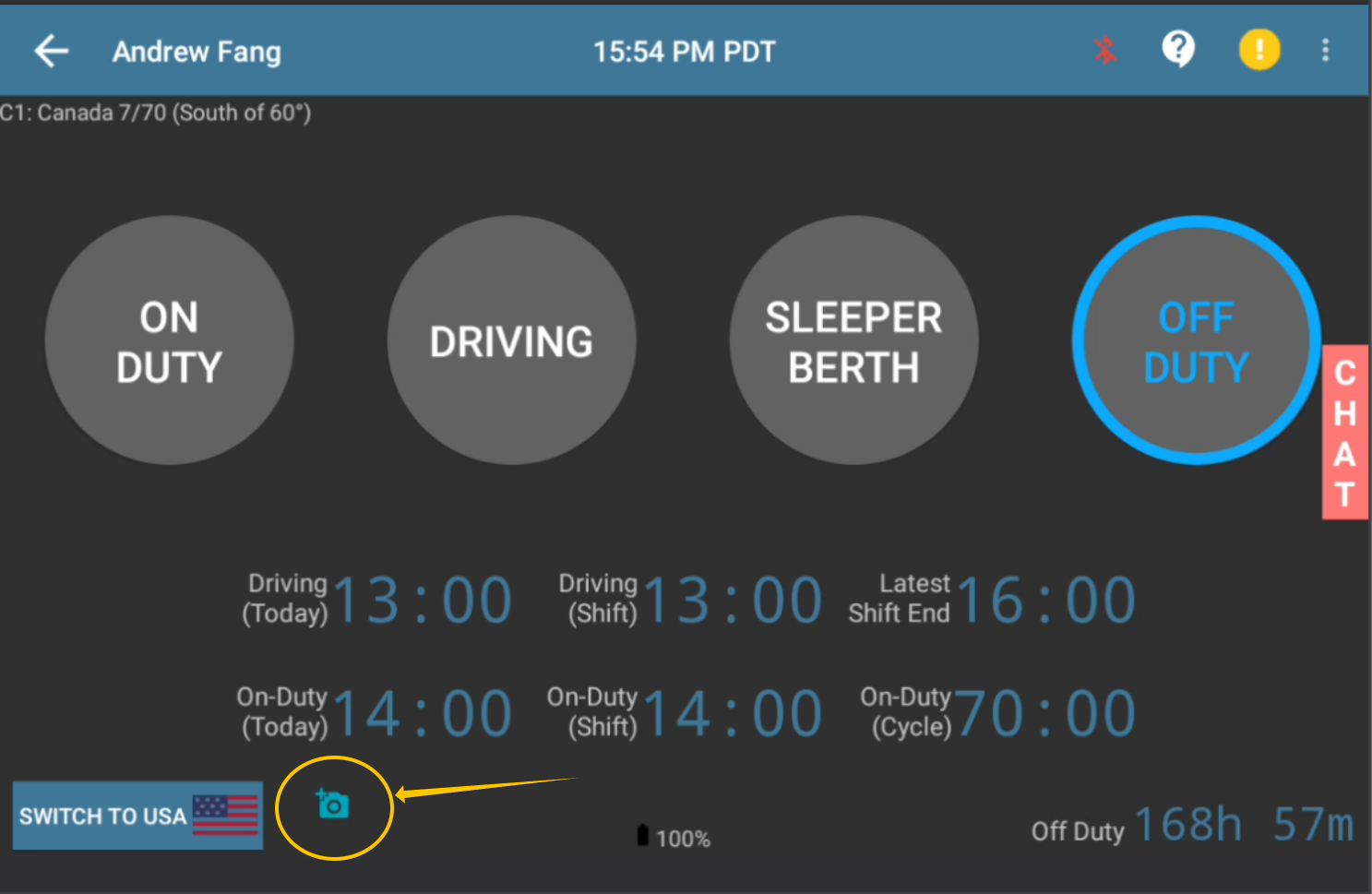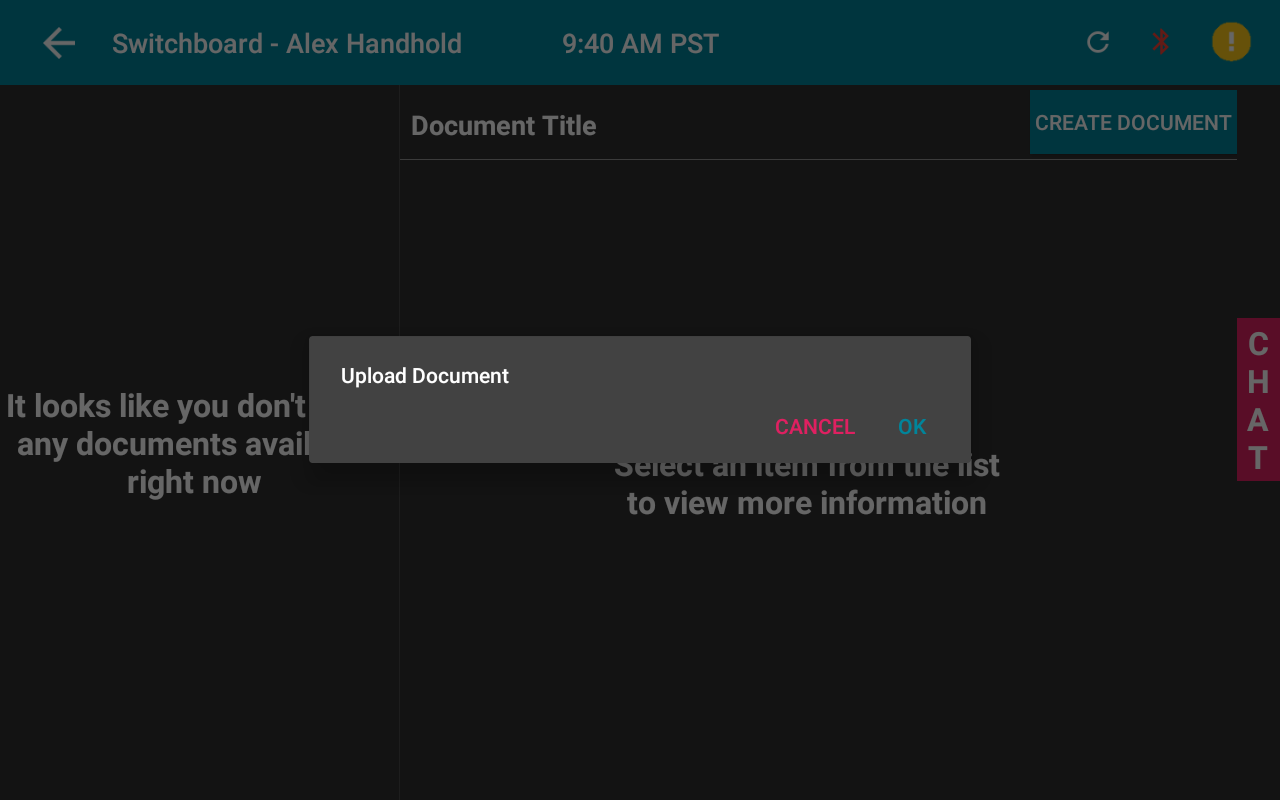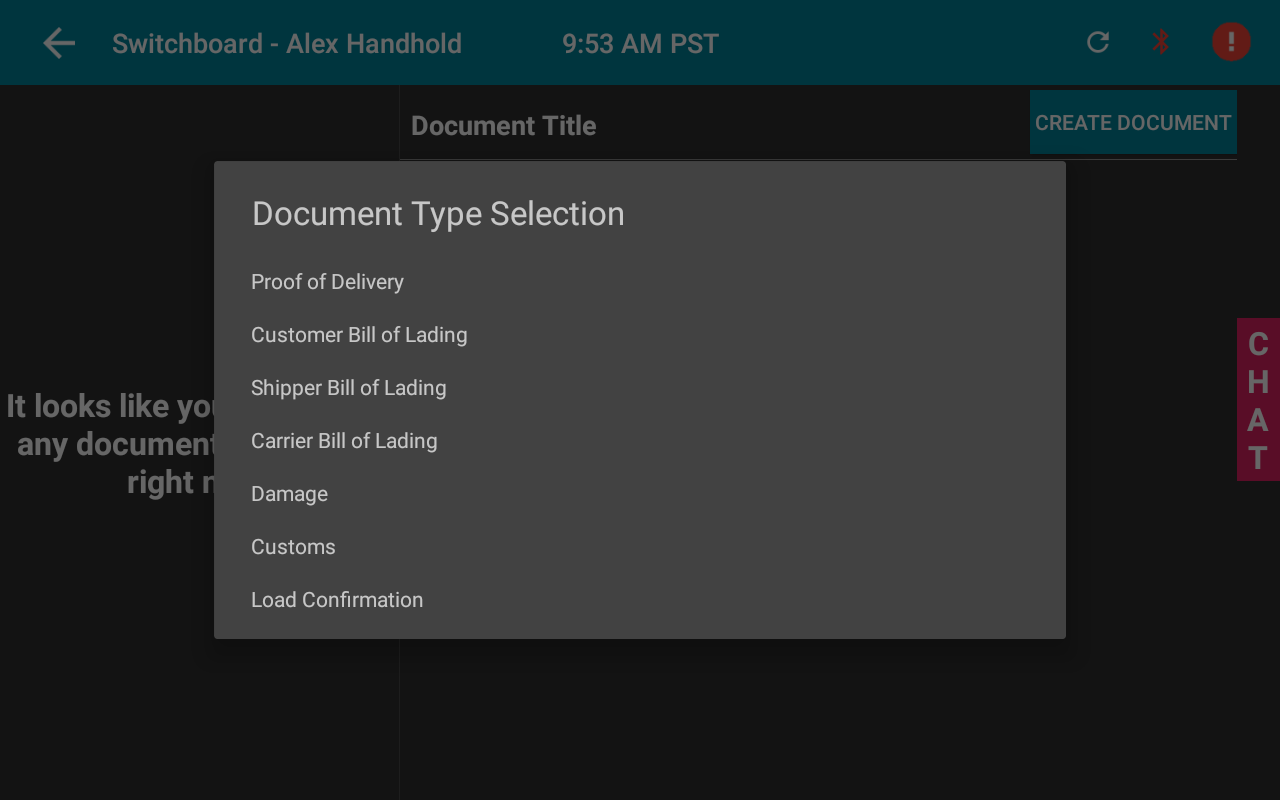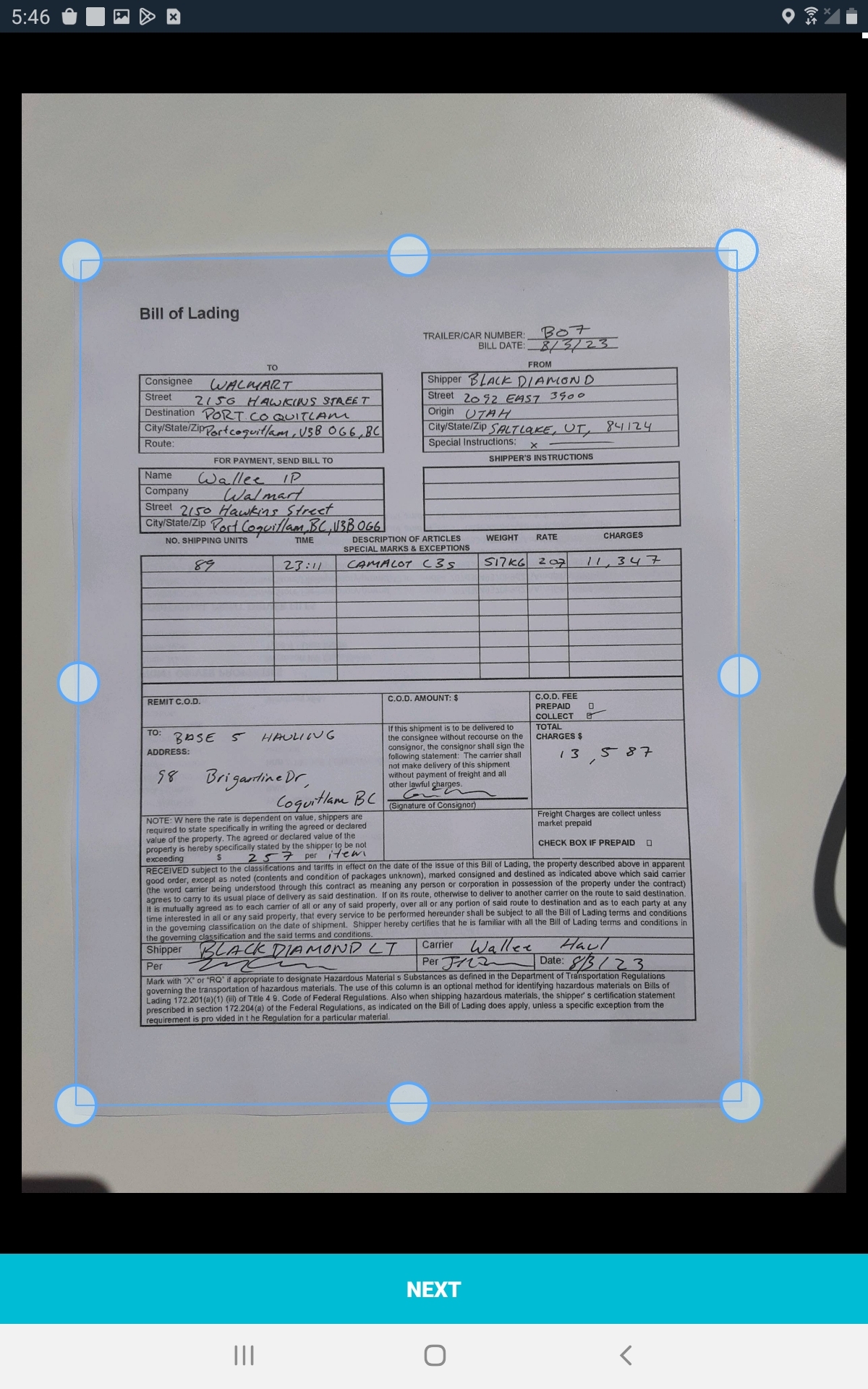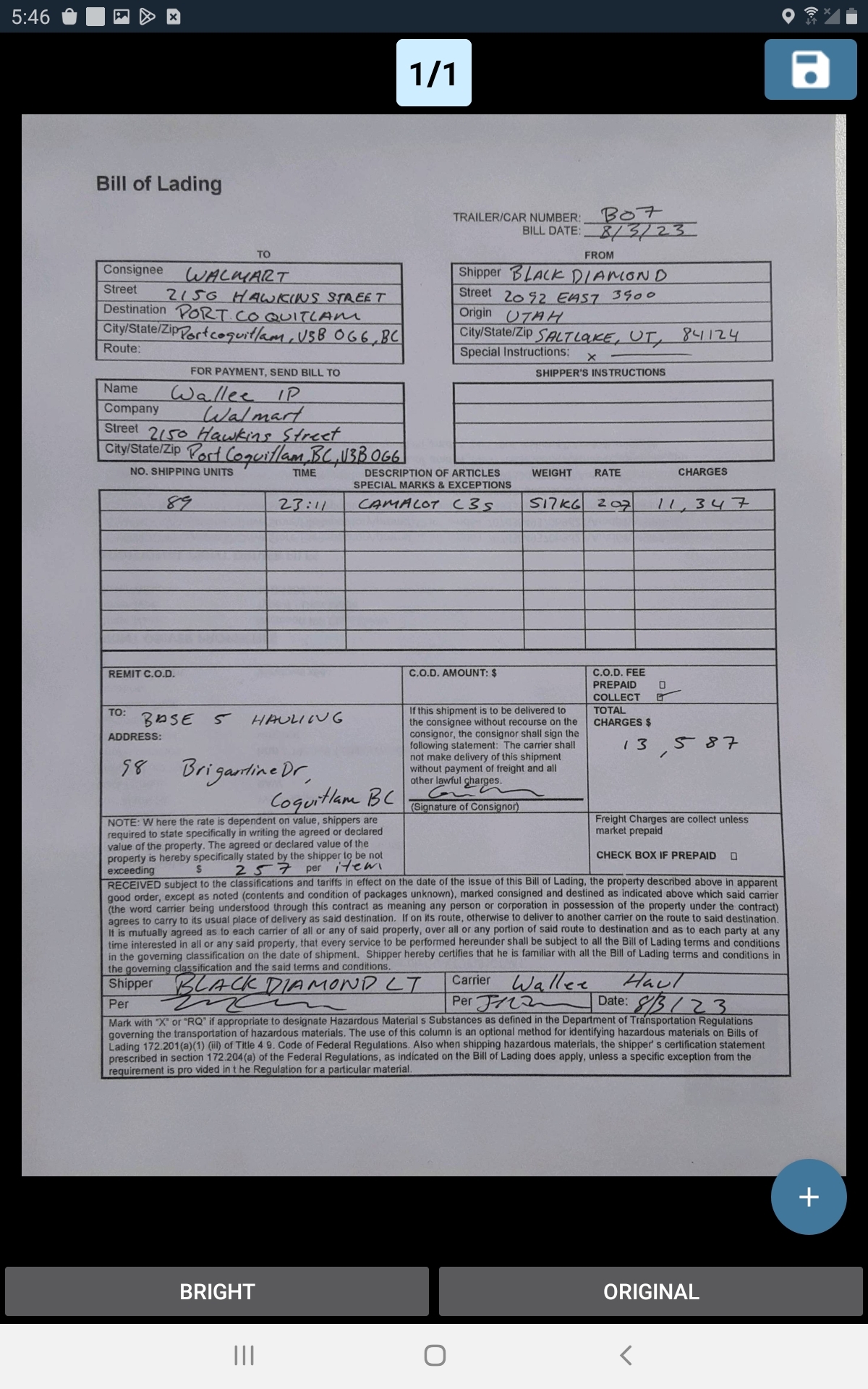Scan & Send Documents to the Office
Last updated September 5, 2024
Using Switchboard, it is easy to scan signed PODs and other documents to get them back to the office immediately.
Note: This feature is only available for companies that have the Driver Documents feature enabled. To learn more, go here: Switchboard Driver Documents
First, log in to Switchboard on your Switchboard app. After you have logged in:
Select the Driver button from the Main Screen, then select the Create Document Button.
Select the Driver Documents button.
Scanning Documents
Select the Create Document button on the top, then you will be taken through the following steps:
Confirm that you want to upload a document
Select your document type
Scan your document and adjust the corners if needed
Select Next
Your dispatch or operations manager will be able to view the document you have sent back to them.
Was this article helpful?