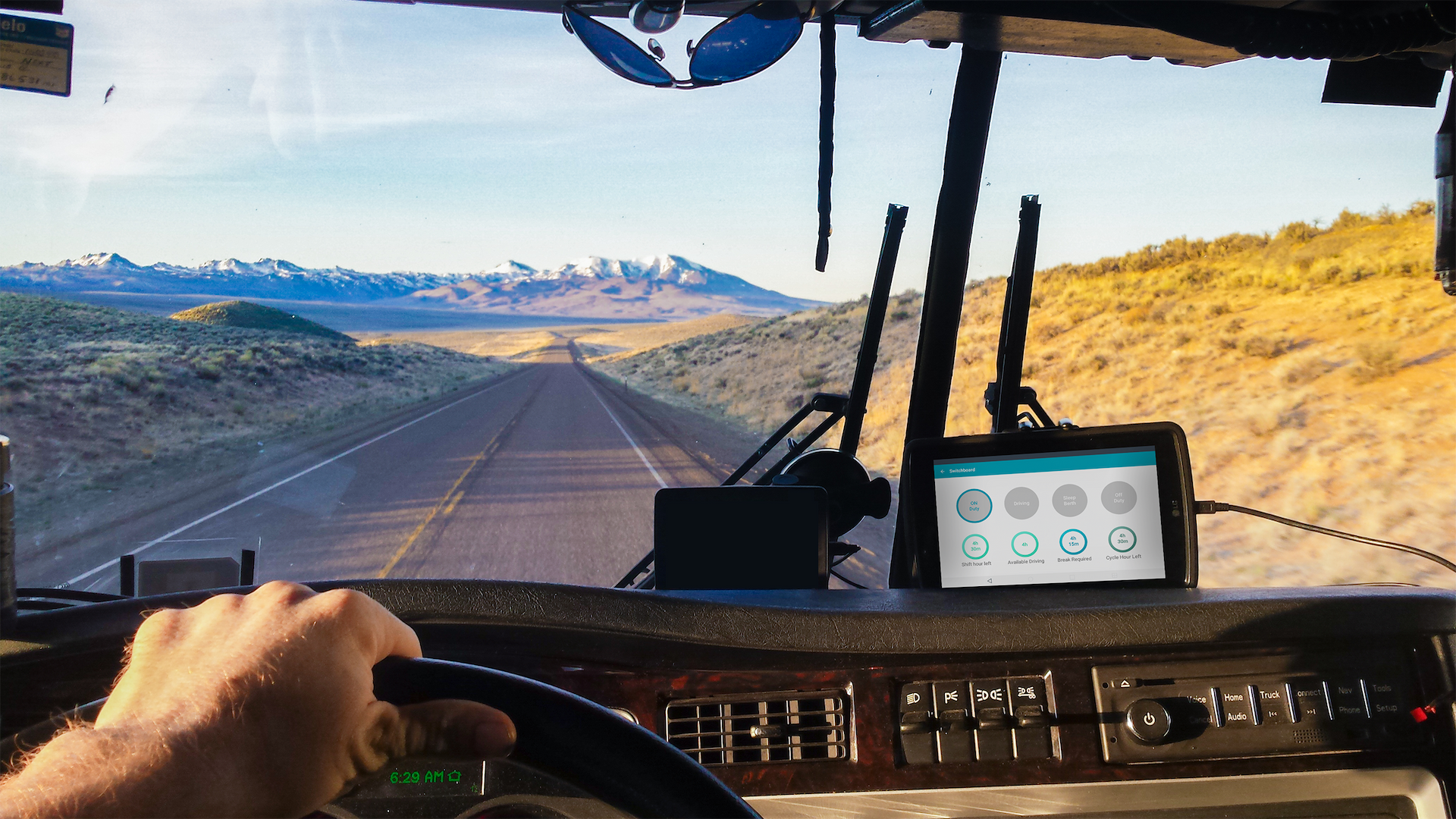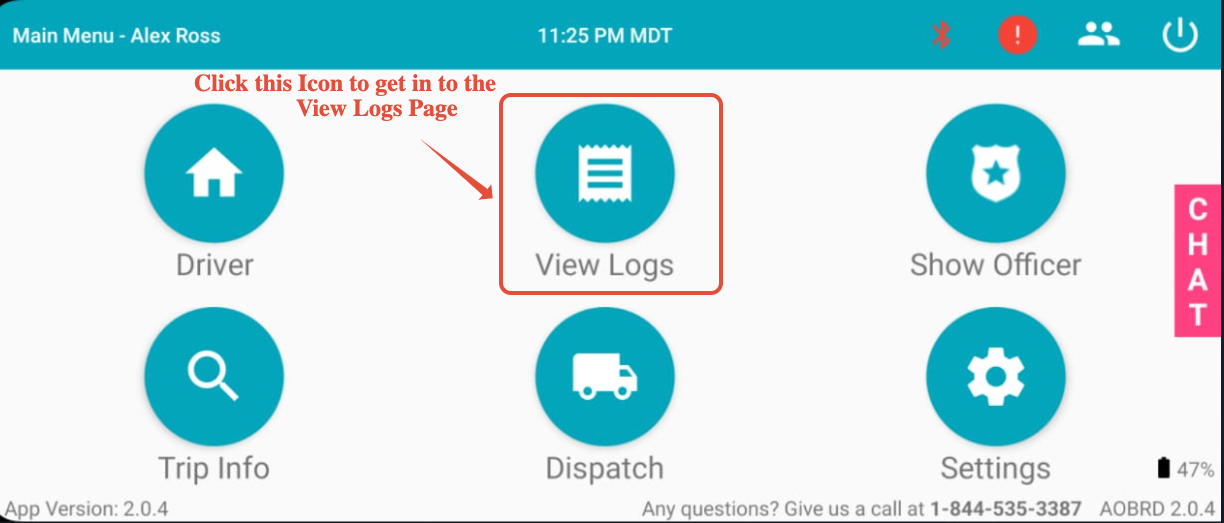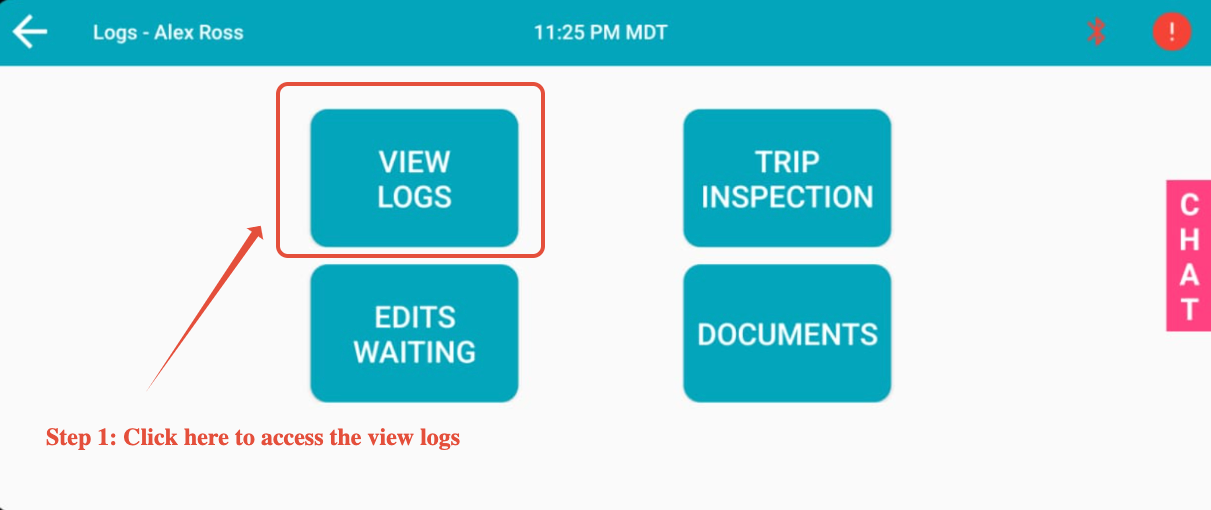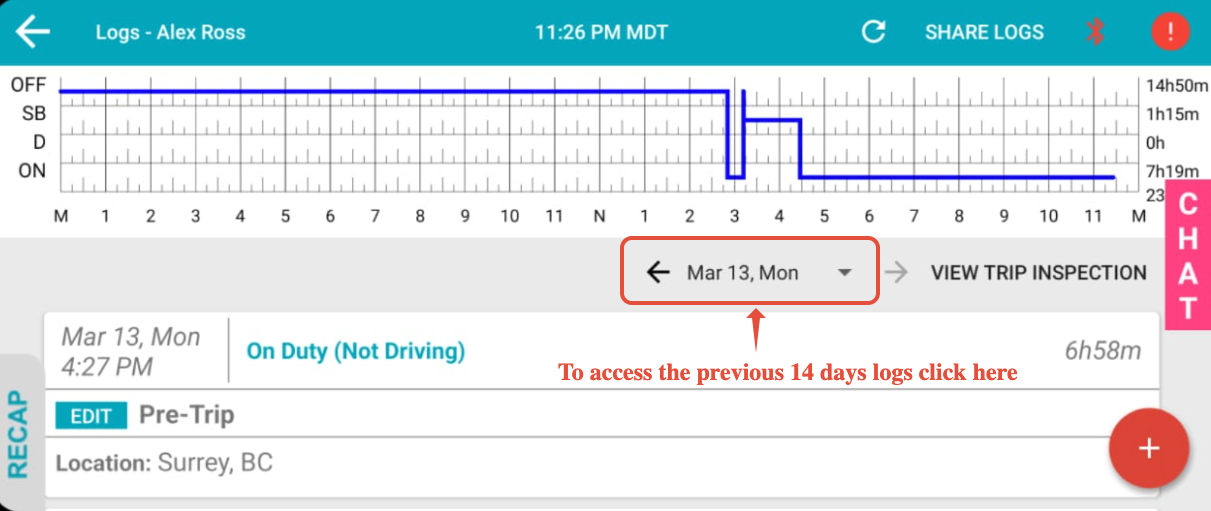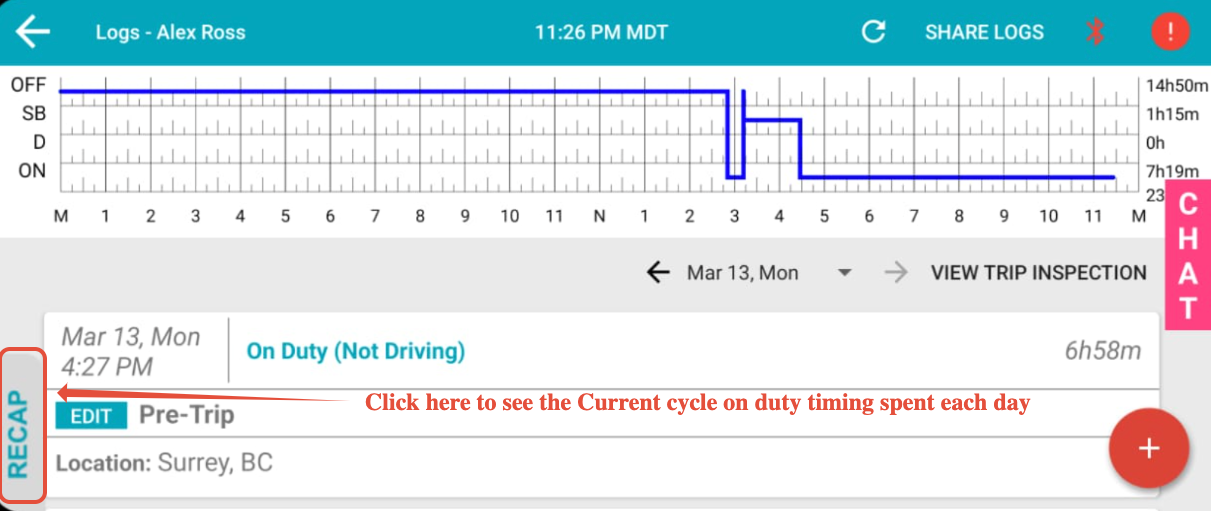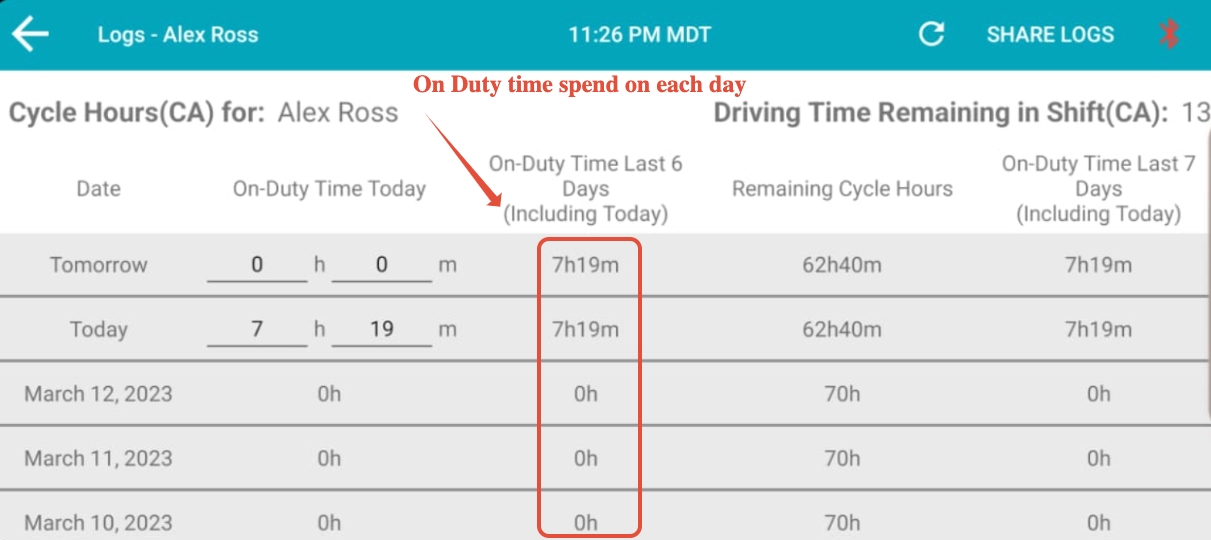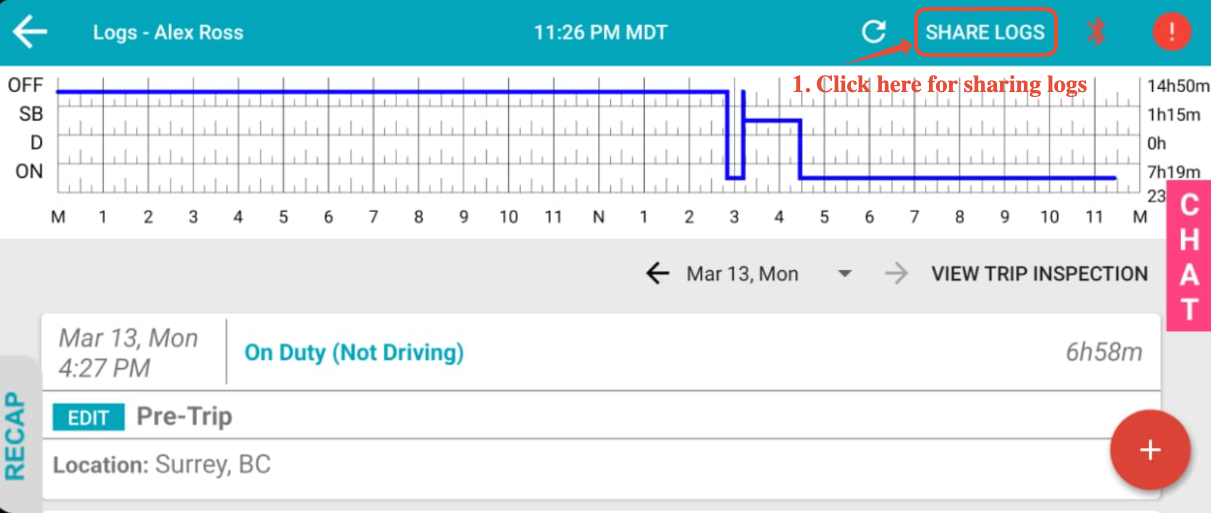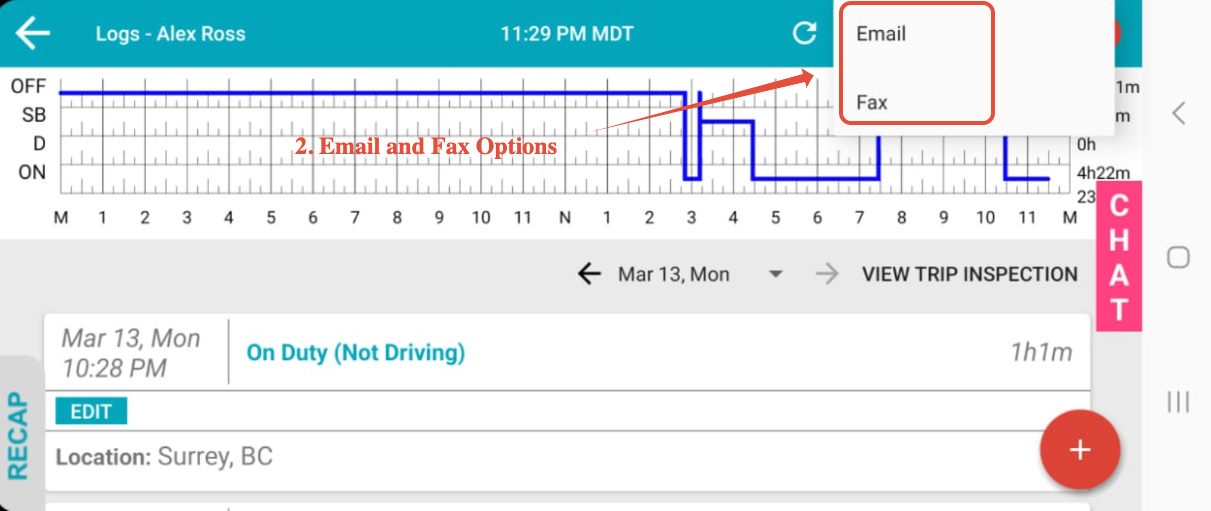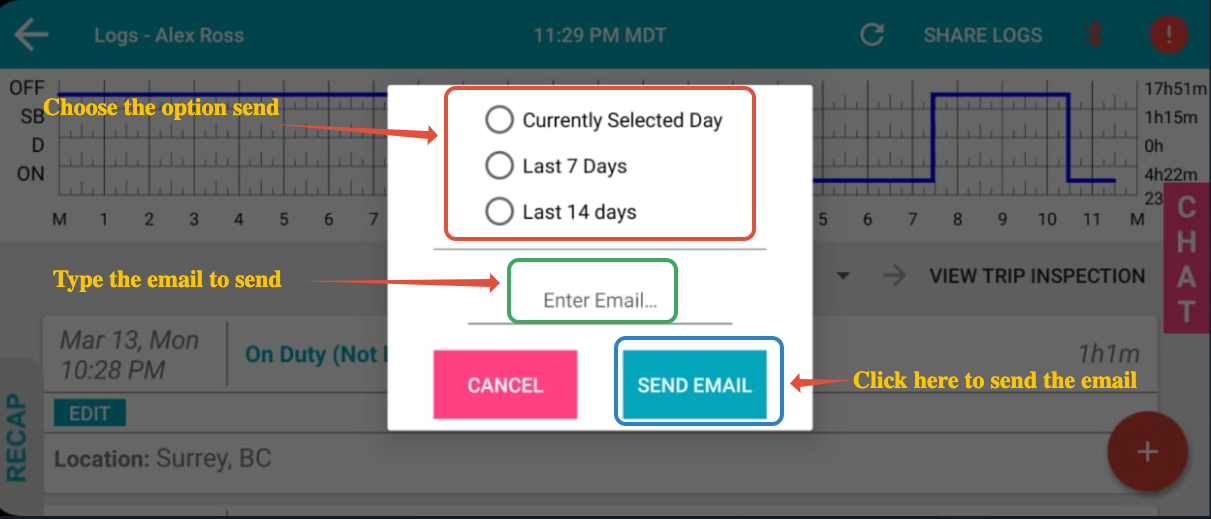Viewing Hours-of-Service Logs
Last updated September 5, 2024
The View Logs page on the driver's app is where the drivers can be able to view their logs, trip inspections, documents, and edits waiting from the dispatch.
VIEW LOGS
- Click on VIEW LOGS to access the driver logs
- As soon as drivers click on the View Logs, they can be able to see their current day's log as shown in the below image.
Note: The Switchboard application can only show you the previous 14 days' worth of logs on the application. If you wish to view logs further in the past, you will have to do so on the Switchboard Cloud Platform. To learn more, go here: https://www.onswitchboard.com/solution/fleet-management
- To view the RECAP ONDUTY hours of the current cycle, please click on the RECAP button present on the lefthand bottom of the screen as shown in the below images.
Once you click the RECAP button the below screen pops out with the information on On-Duty time spent by the drivers in the past 6 days.
Sending Logs to Email / DOT / NSC
Drivers can be able to share the logs VIA email and FAX. The share logs option is present on the top right of the page. Please check the below image to navigate.
- Once you click on the SHARE LOGS option EMAIL and FAX Options pop up. See the image below.
- Once you click on the EMAIL or FAX options, the app will display to choose the options whether to share the previous 7 days' logs, or Previous 14 days' logs, or the Current day's log. And then once the driver chooses any one of the options above and then type in the email address and Click send MAIL or FAX.
Was this article helpful?