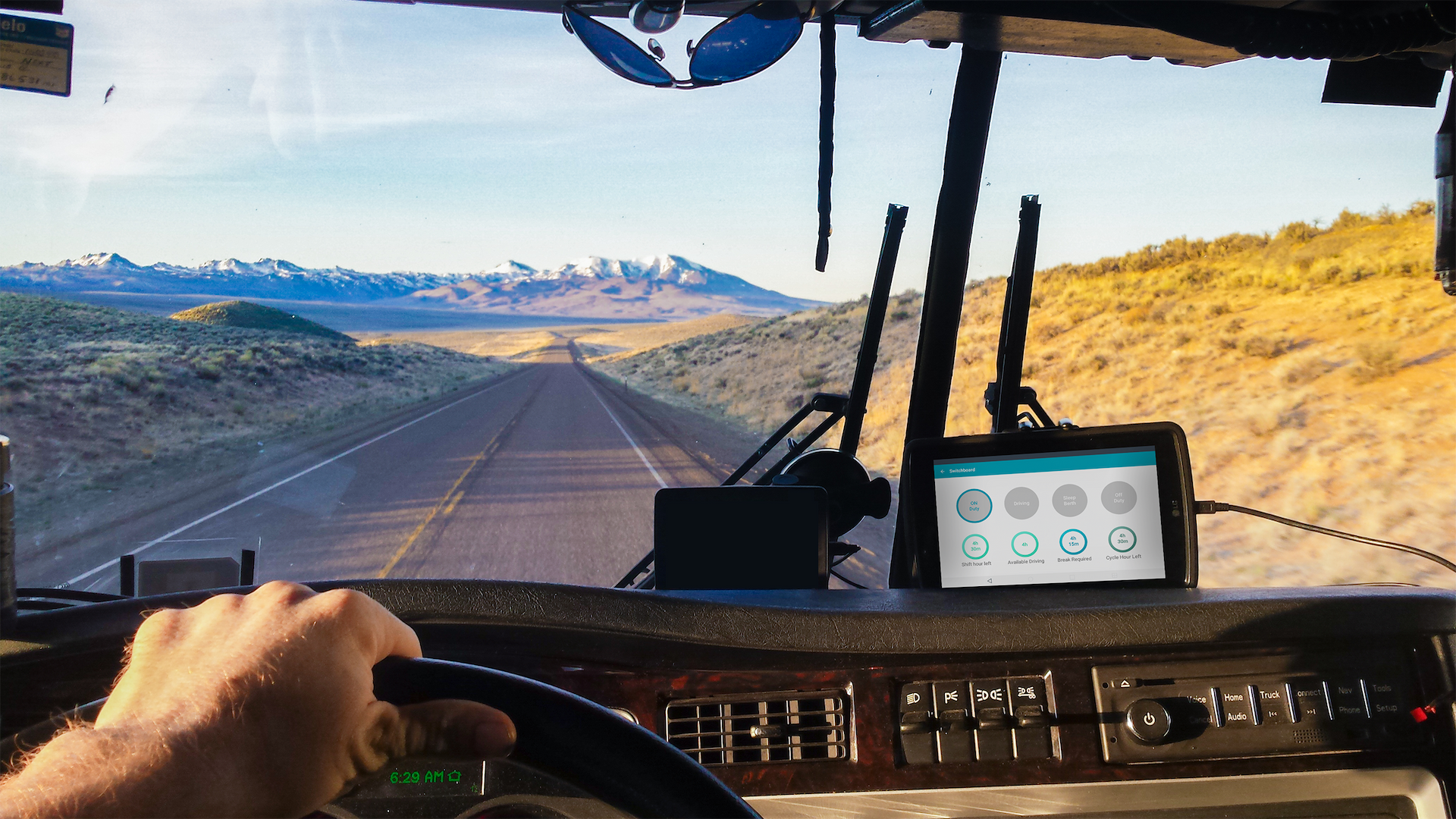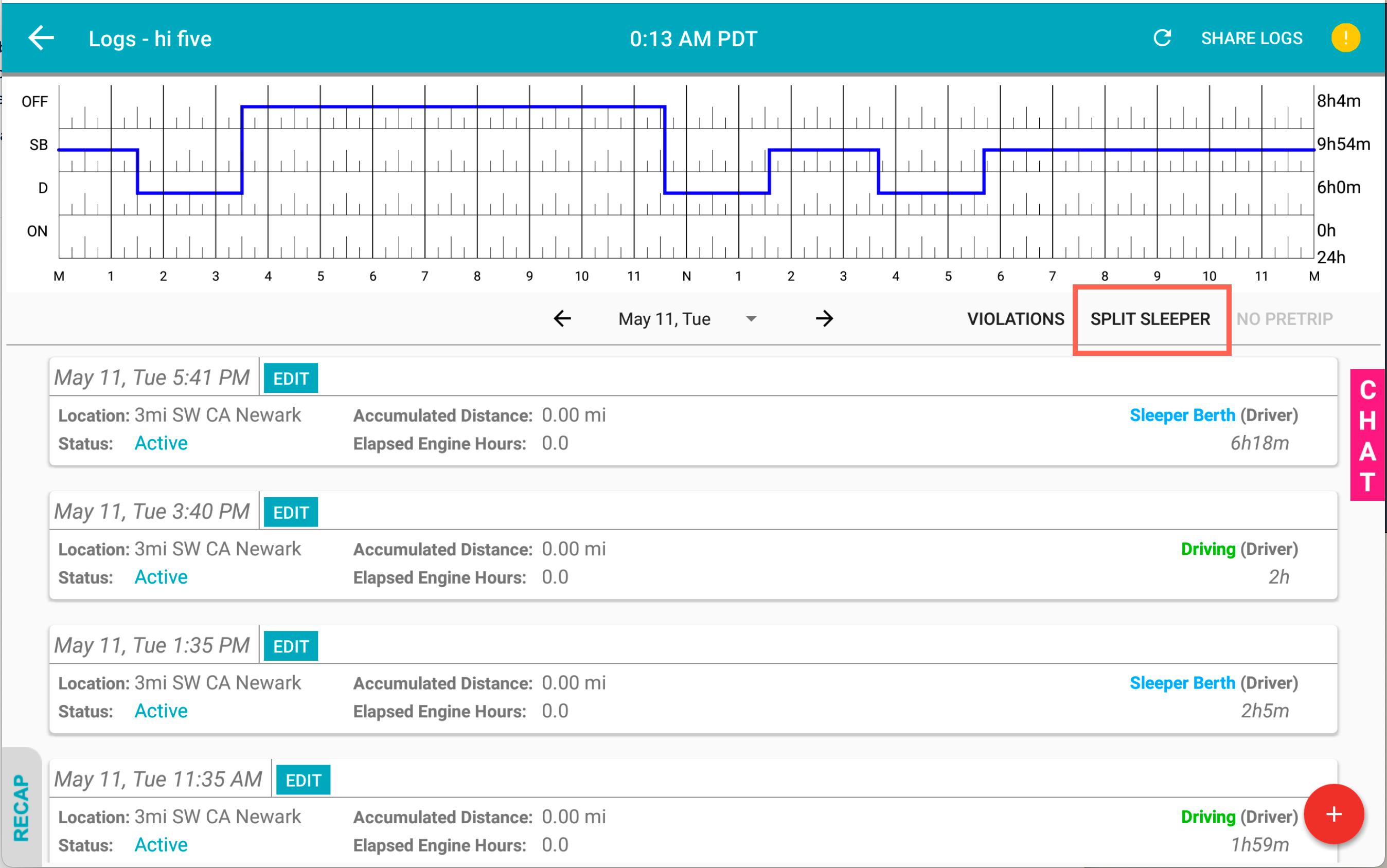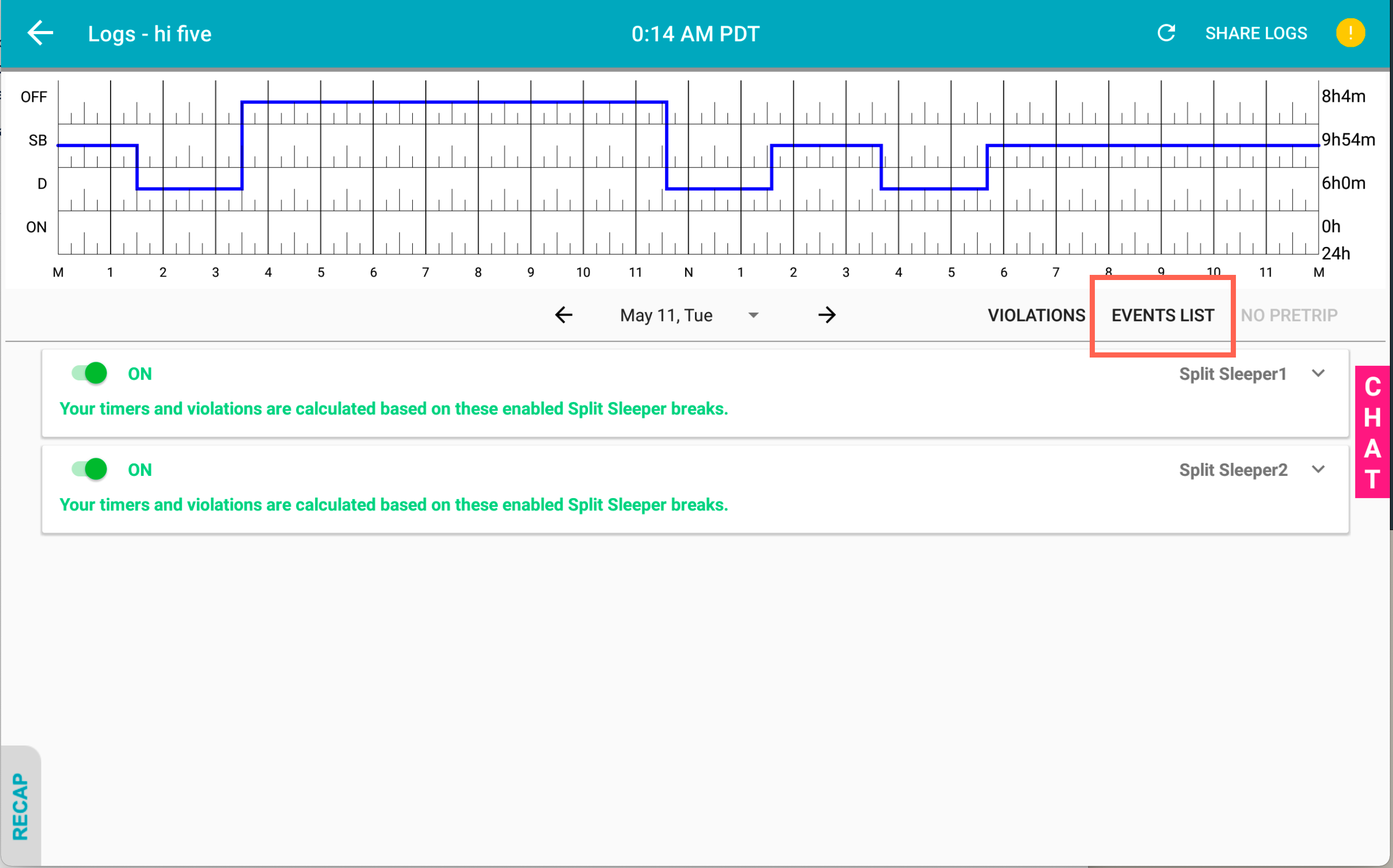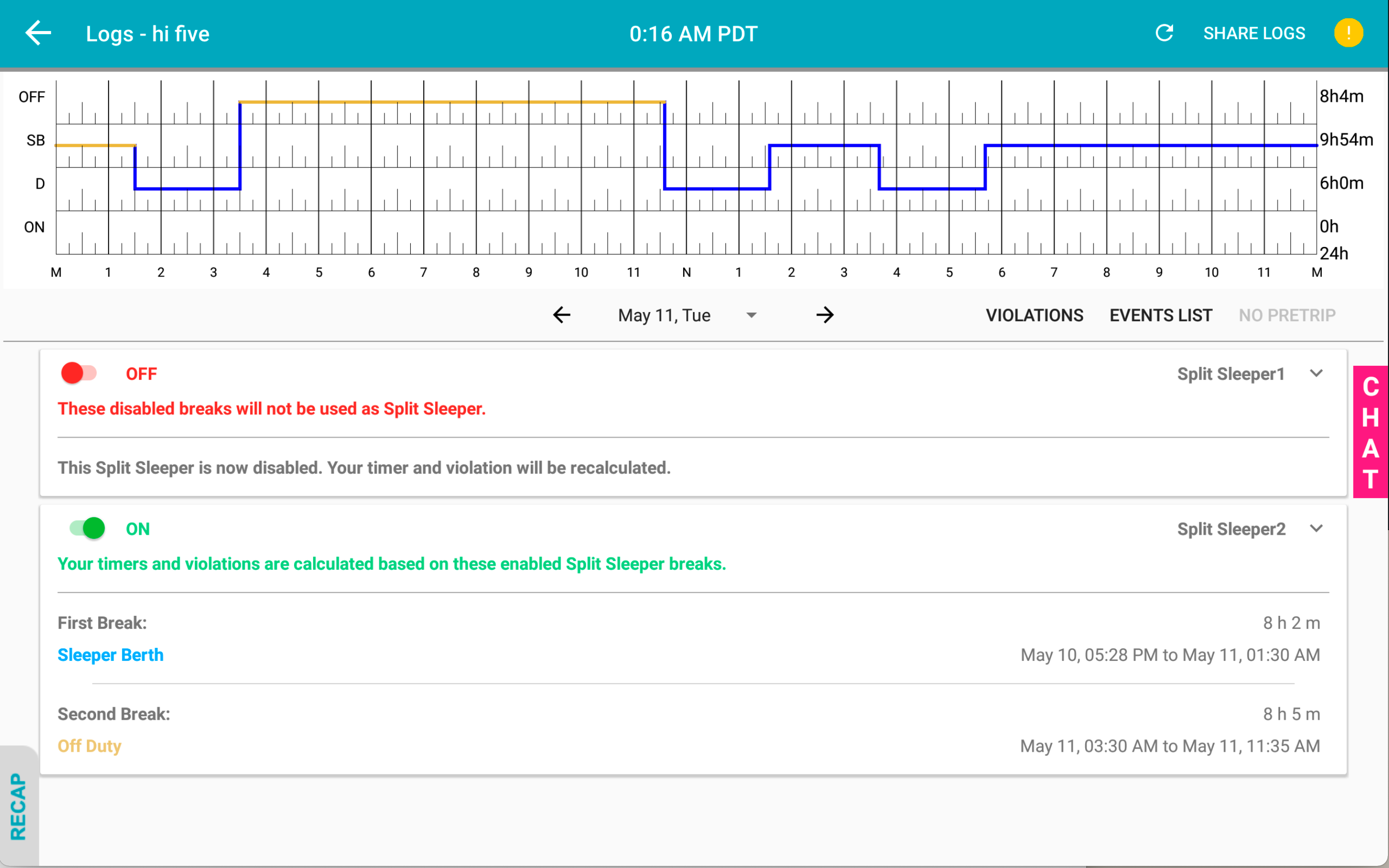Viewing Split Sleeper periods
Last updated September 5, 2024
Switchboard allows you to use the Split-Sleeper provision on your Switchboard hours-of-service logs.
To learn more about the split sleeper rule, we provide an easy to use guide for you here: https://www.onswitchboard.com/blog/split-sleeper-berth-guide-and-examples
First, go to the Logs Page and click the Split Sleeper button.
After selecting the Split Sleeper button, you can your Split Sleeper sections generated by Switchboard.
For each Split Sleeper section, you are able to disable and re-enable the section. If you do not want to consider a Sleeper Berth period for Split Sleeper, select the toggle button to turn it off.
Note that this is only for the US Split Sleeper rule, not Canadian Split Sleeper. Canadian Split Sleeper rules are calculated in the background.
Keep in mind your timers and violations will be recalculated based on your choice.
If you want to review the details of each Split Sleeper, simply just click the card to expand more details.
In the Split Sleeper expanded details, you can see the highlighted two breaks in yellow on the HOS graph; you will also see the duration, duty status type, and start/end time of each break in the expanded view.
Note: You don't use the above feature to activate Split Sleeper. Split Sleeper periods are auto-calculated in the background, and all the Split Sleeper pairs are auto enabled by default so that you can get the most amount of available shift hours without worrying about manually selecting a Split Sleeper.