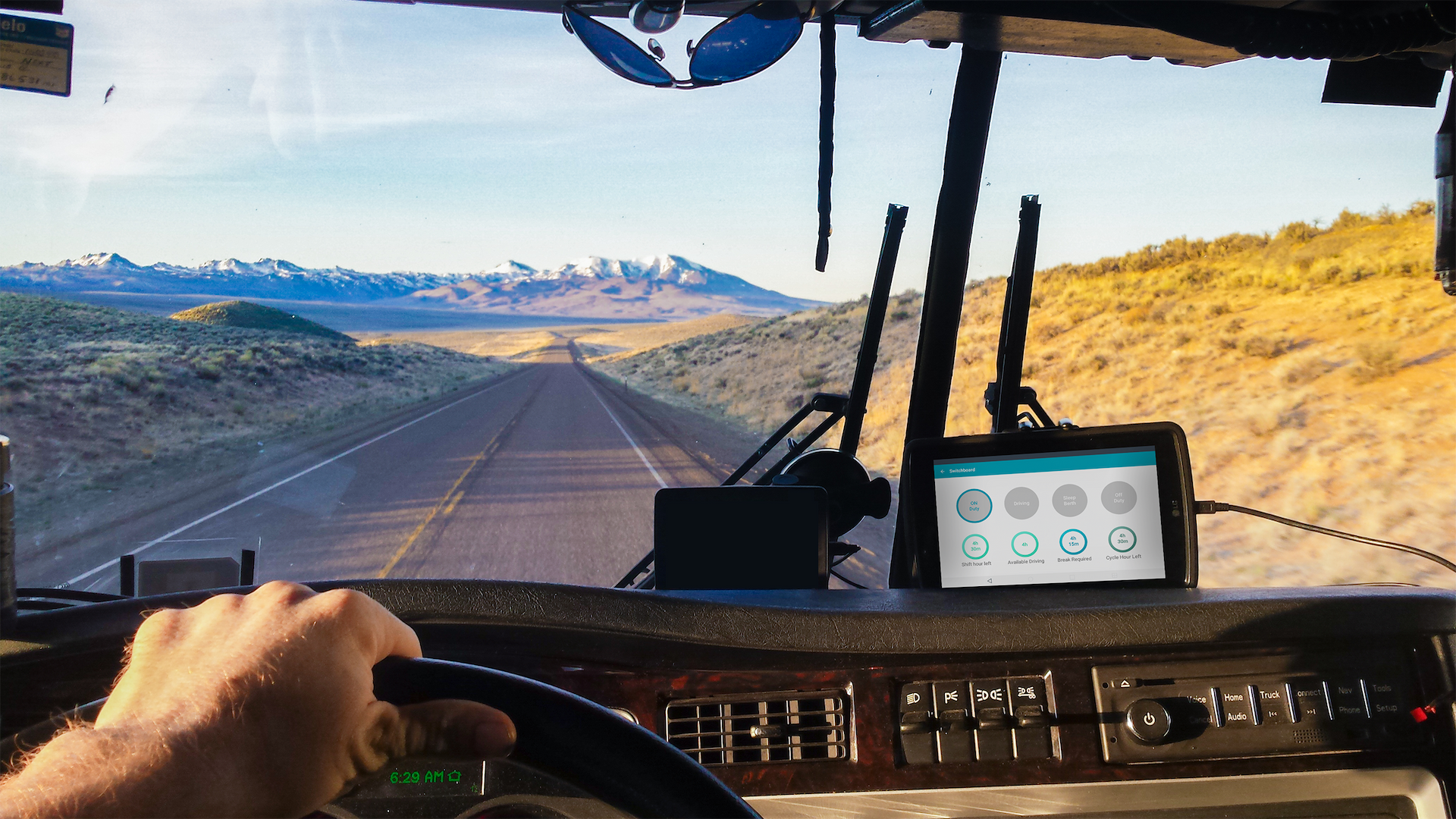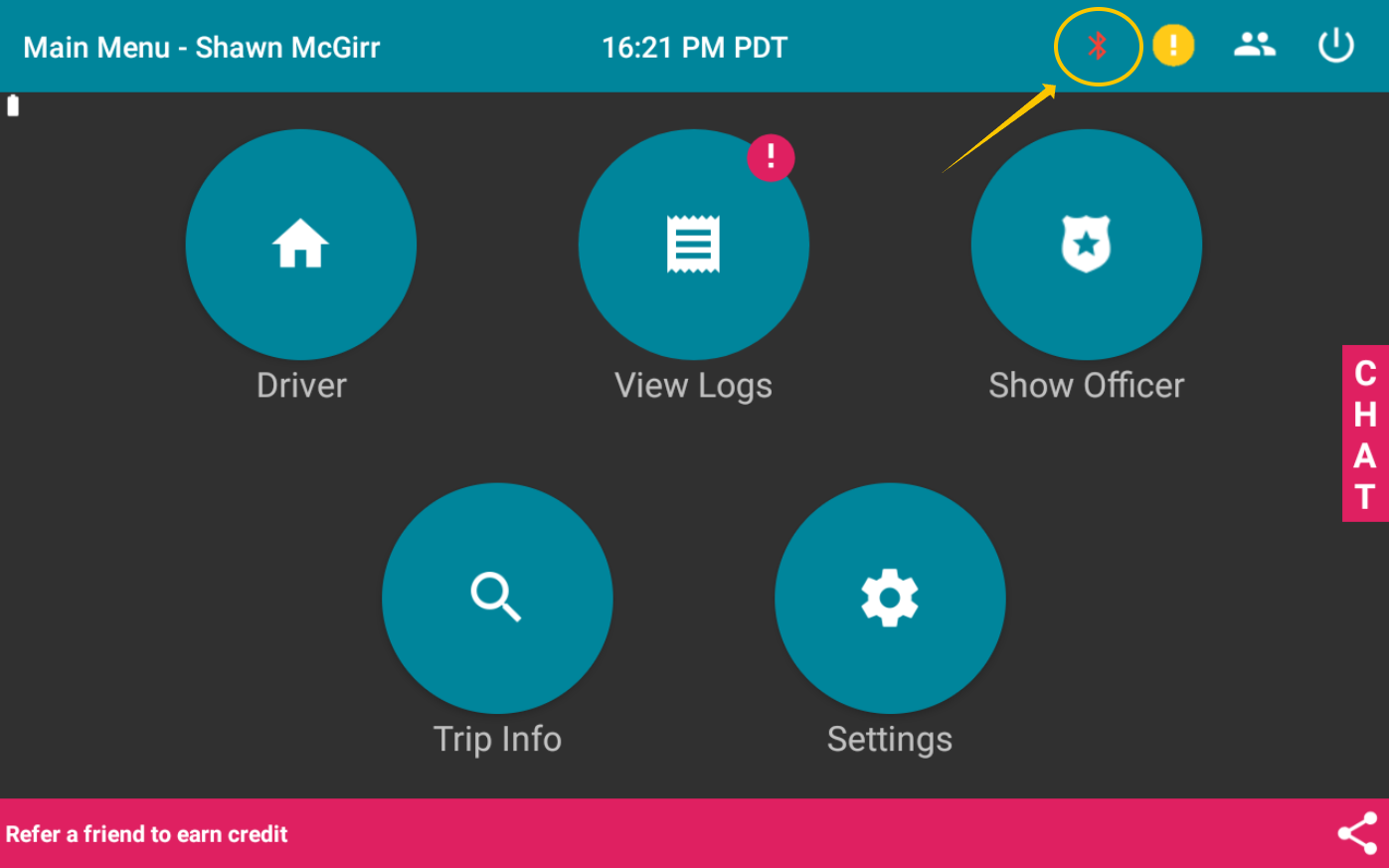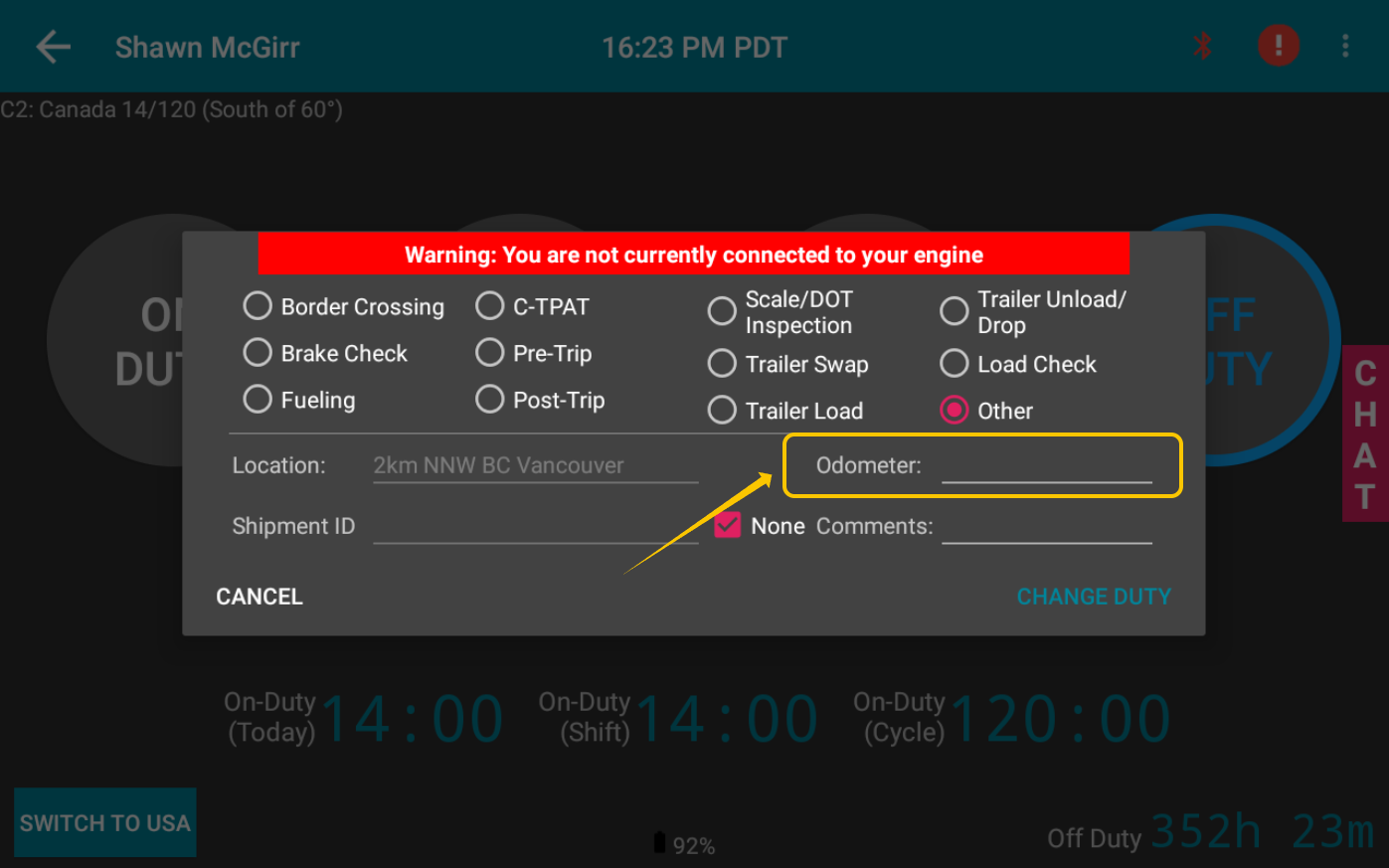Connecting to the Switchboard ELD Engine Module
Last updated July 25, 2025
In order to have your Switchboard ELD function properly, it is important that your Switchboard device is properly connected and communicating with your Switchboard Driver Application.
ELD Engine Module Lights & Meaning
The ELD Engine Module must be connected to the vehicle diagnostic port using the supplied cable. The diagnostic connector provides power and connection through the CAN port of the vehicle. For help on installing your Switchboard ELD Engine Module, visit the guide on installing the ELD Engine Module here .

The ELD Engine Module includes 4 light signals:
- Blinking green means there is a current, the device is installed, but the truck is turned off.
- A non-flashing green means that the truck is turned on and the truck's computer is running.
- Flashing red means the device is searching for a GPS signal.
- A non-flashing red indicates that the device has detected a GPS signal.
Debugging the Connection in the Switchboard ELD applications
The following steps will show you how to see if there is an issue with connectivity, and how to ensure your engine module is connected.
How do I know if my engine device is having issues with connectivity?
There are a few methods of quickly determining whether you are not connected with the Switchboard ELD Engine Module.
Bluetooth Icon is Red
No Odometer filled out
I’m having trouble connecting the engine module to the Switchboard ELD. What should I do?
Step 1: Ensure that you have upgraded your Switchboard Driver Application to the most recent version of the Switchboard application.
Step 2: Reset your Bluetooth connection
- Change your duty status to off-duty, log out and close the Switchboard application.
- Disconnect any other Bluetooth devices (like a headset).
- Turn off the Bluetooth on your mobile device.
- Wait 1 minute.
- Open the Switchboard application and log in.
- On the engine connection screen, select “Connect to Engine”
- Press “Allow” on the next screen to turn on your Bluetooth connection.
- Wait 1 minute, your engine module should show up, then select the your Engine Device to connect, and select Finish
- If your engine module does not show up press scan, then see #7.
Step 3: Reset your device
- Sign out of the Switchboard application (change your status to off-duty), then turn off your mobile device
- Turn off the vehicle
- Unplug the cable from your vehicle's diagnostics port
- Wait 1 minute before re-plugging the cable
- Turn the vehicle back on and wait 1 minute
- Turn on your mobile device
- Continue with the login process on screen and connect to the device
If you have any questions, or are still having connection issues, please contact us at support@onswitchboard.com, or call us at 1-844-5-FLEETS (1-844-535-3387).