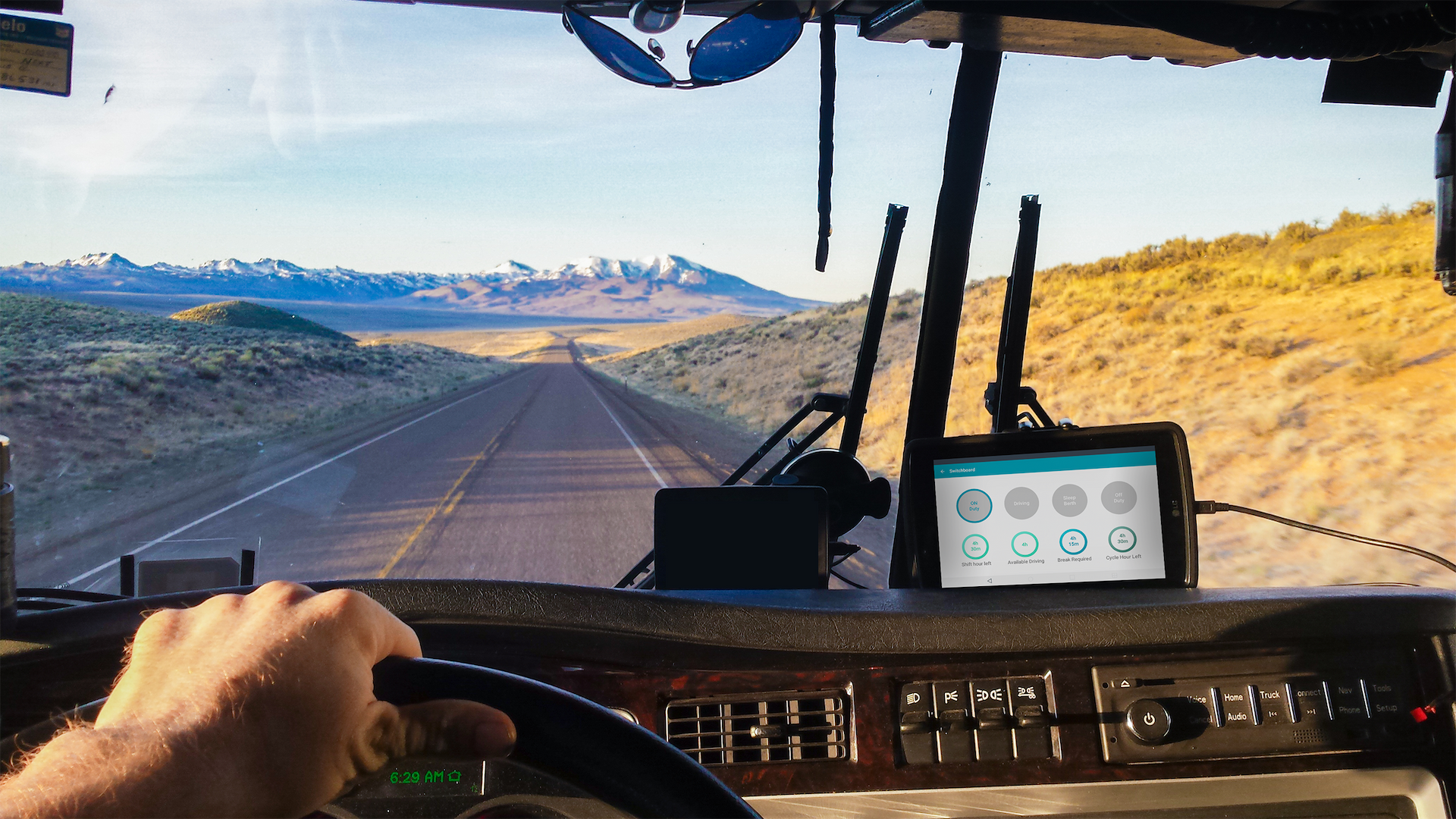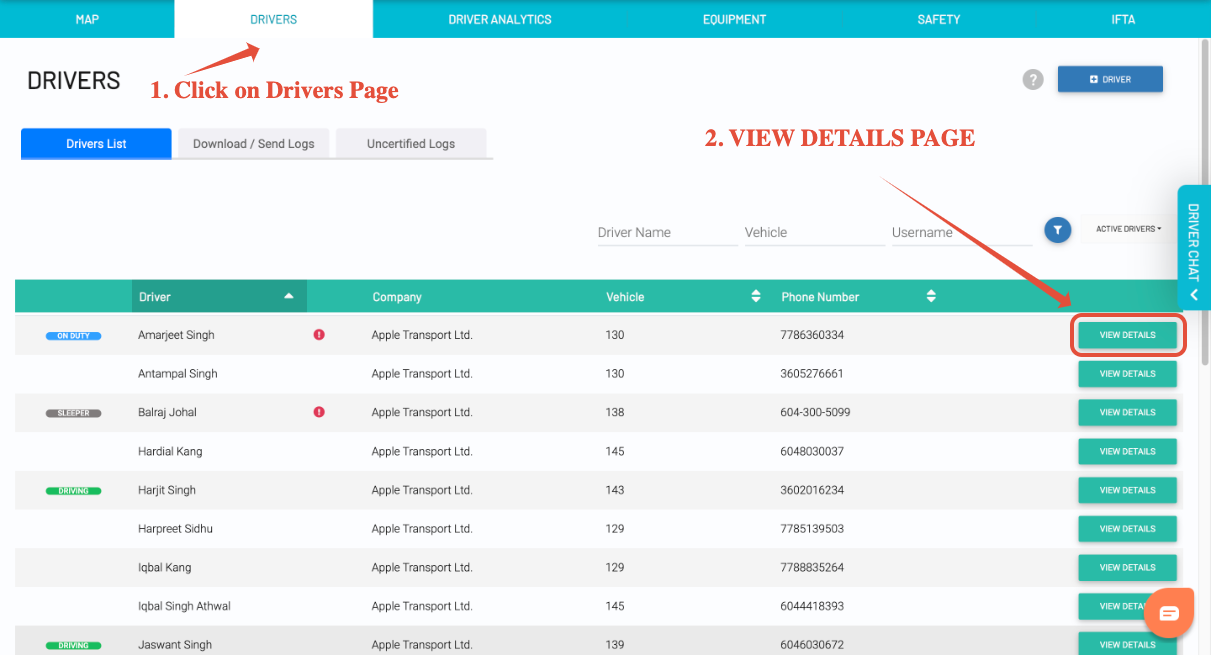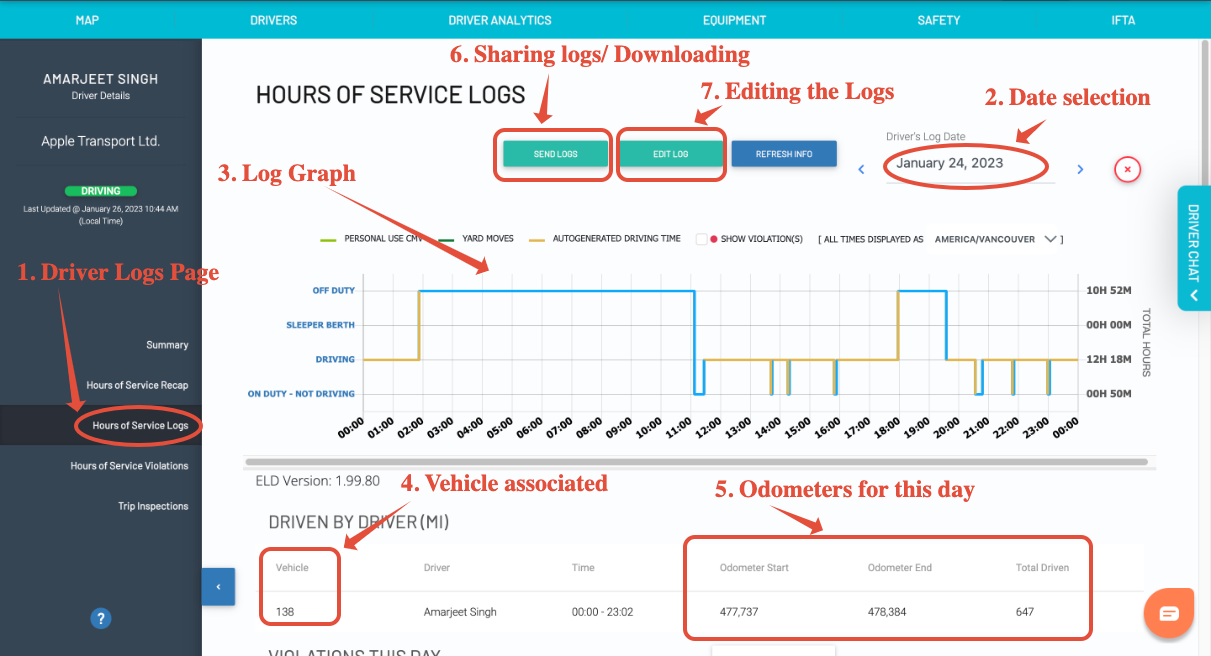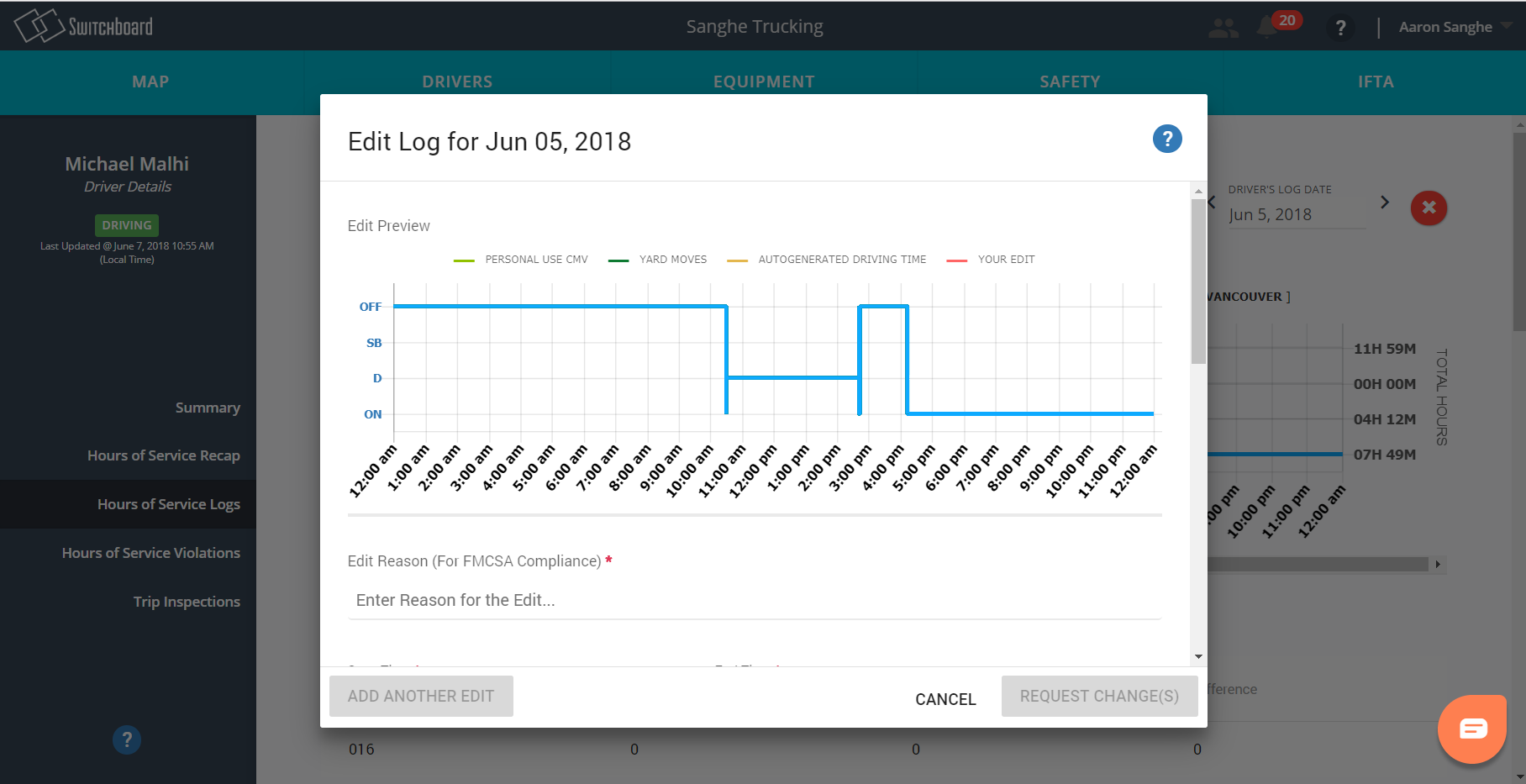Editing your Drivers' HOS Logs
Last updated December 5, 2025
Switchboard allows managers to edit your drivers' hours-of-service logs and remain compliant with ELD rules.
Note: This feature is only available for companies that have the Switchboard Cloud Platform feature enabled. To learn more, go here: Switchboard Fleet Management
For drivers on the road who wish to make edits for their own logs, go here: Editing Hours-of-Service Logs - Switchboard Mobile Application
Editing Logs from the Switchboard Cloud Platform
First, log in to Switchboard .
In the Drivers page, select a particular driver and select View Details.
Hours of Service Logs Page
Here you can view and HOS logs for a given date, download logs, check log violations, and view event list with a detailed description of duty status, odometers.
- Editing Logs: Make sure that you're on the correct date for HOS logs that you wish to make edits for, then select Edit Log
To make an edit, you need to enter the following information:
Enter Time
You will enter the start and end times to pick a section of your log that you wish to set to a particular duty status.
Enter Duty Status
For the section of time between the "Start Time" and the "End Time", select what Duty Status you wish to set the section to.
After filling out the information, select "Complete" and your edit is made!
Edits Awaiting Confirmation
When you make an edit to your log, it is sent over to your driver. To ensure that there are no conflicts between the logs at the office and the driver, the driver needs to receive the logs before making any further edits.
To speed up the process of confirmation, let your driver go to the View Logs screen, then select the refresh button to reload (and confirm) their logs.
Editing Driver Logs from the Fleet Management Application
If you have your Fleet Management App activated, you can edit your logs from the Switchboard Fleet Management App.
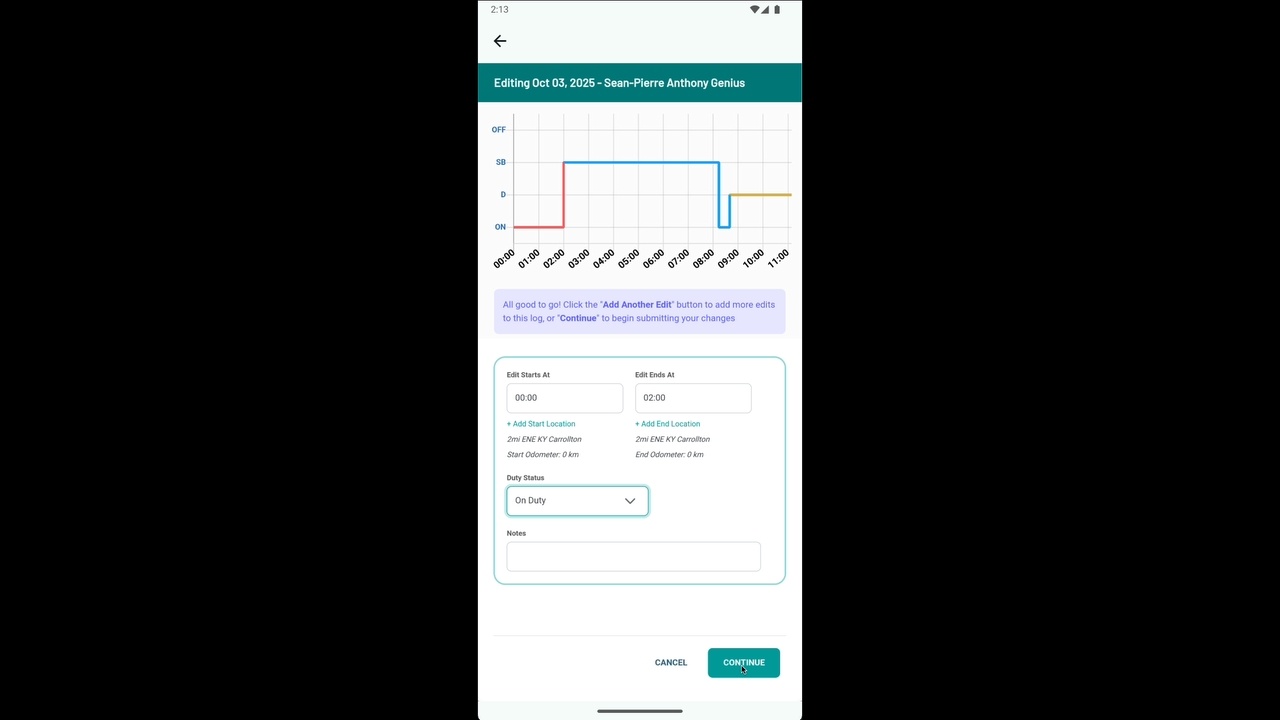
Learn how to do so here: https://youtu.be/2gbUJrXPaqo
Switchboard Fleet Management (Play Store): https://play.google.com/store/apps/details?id=com.onswitchboard.fleet_management Switchboard Fleet Management (App Store): https://apps.apple.com/ca/app/switchboard-fleet-management/id1512850497