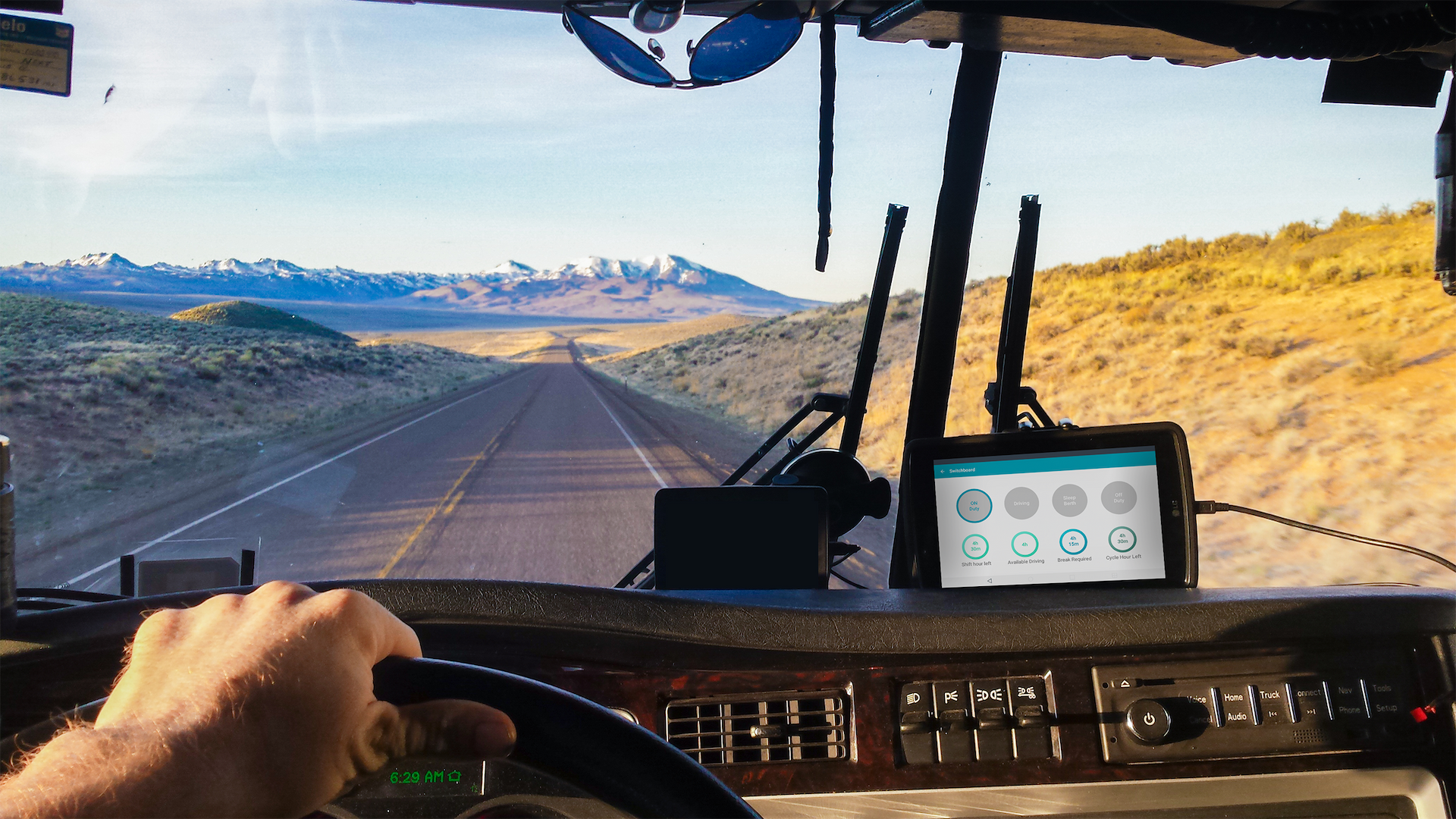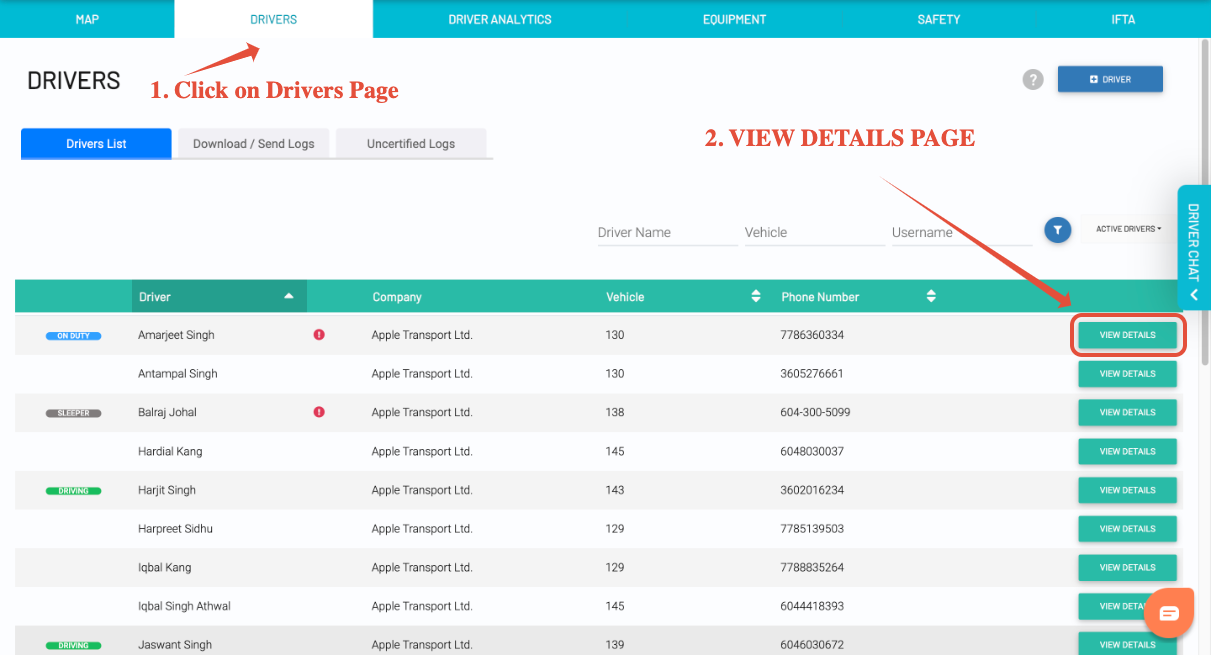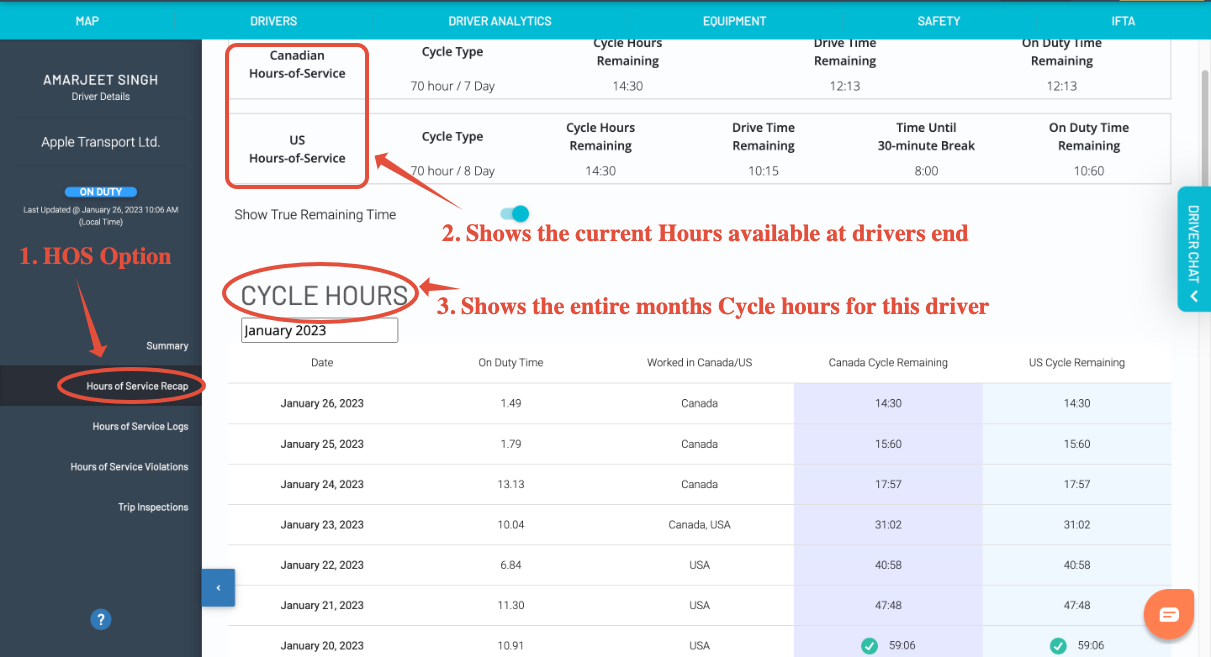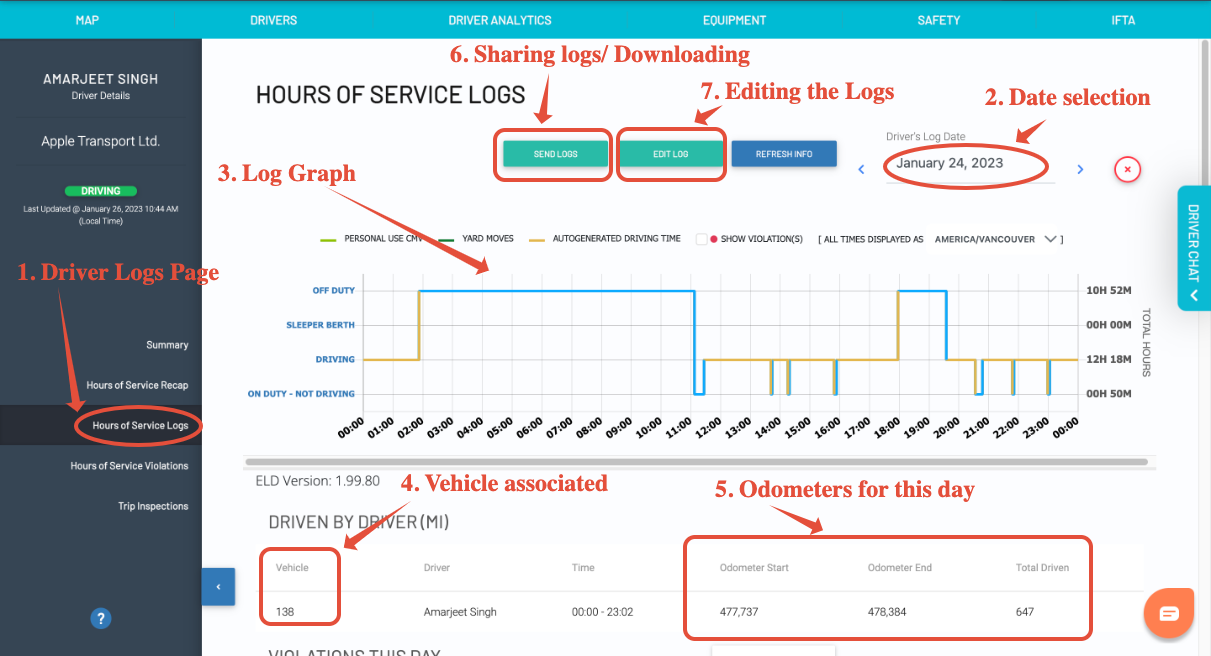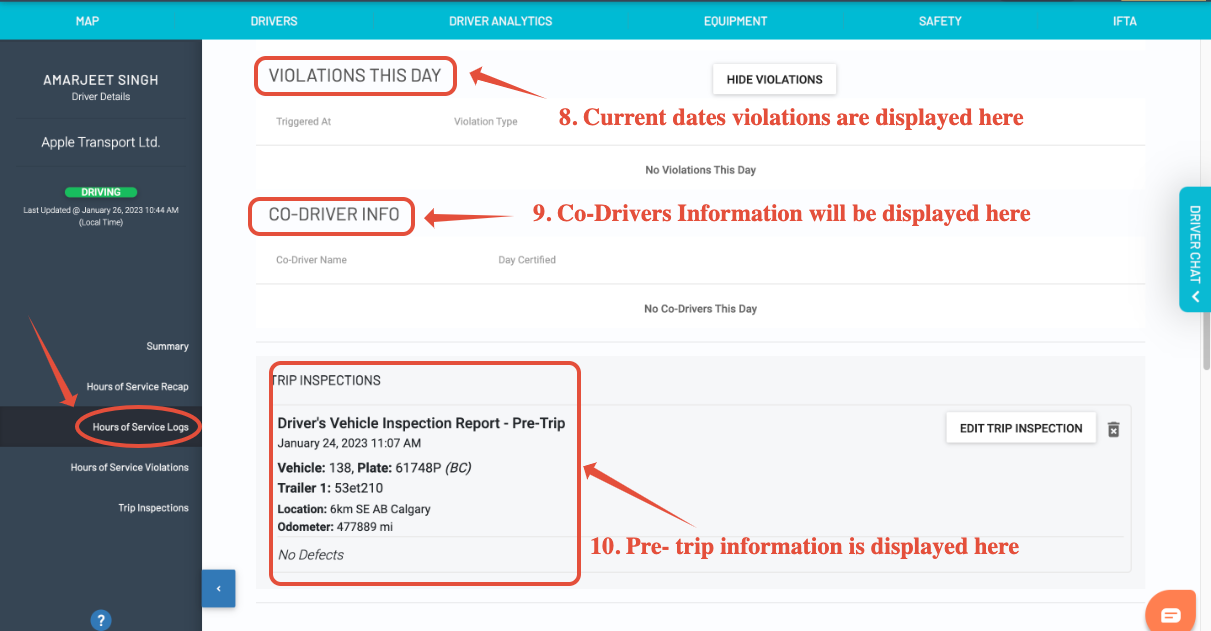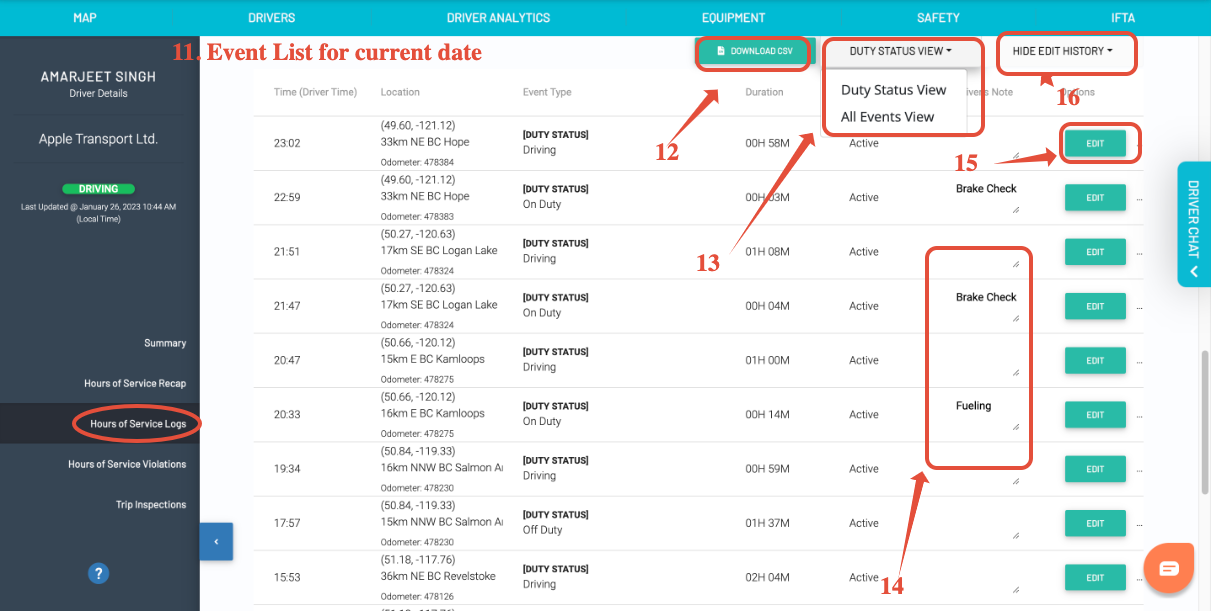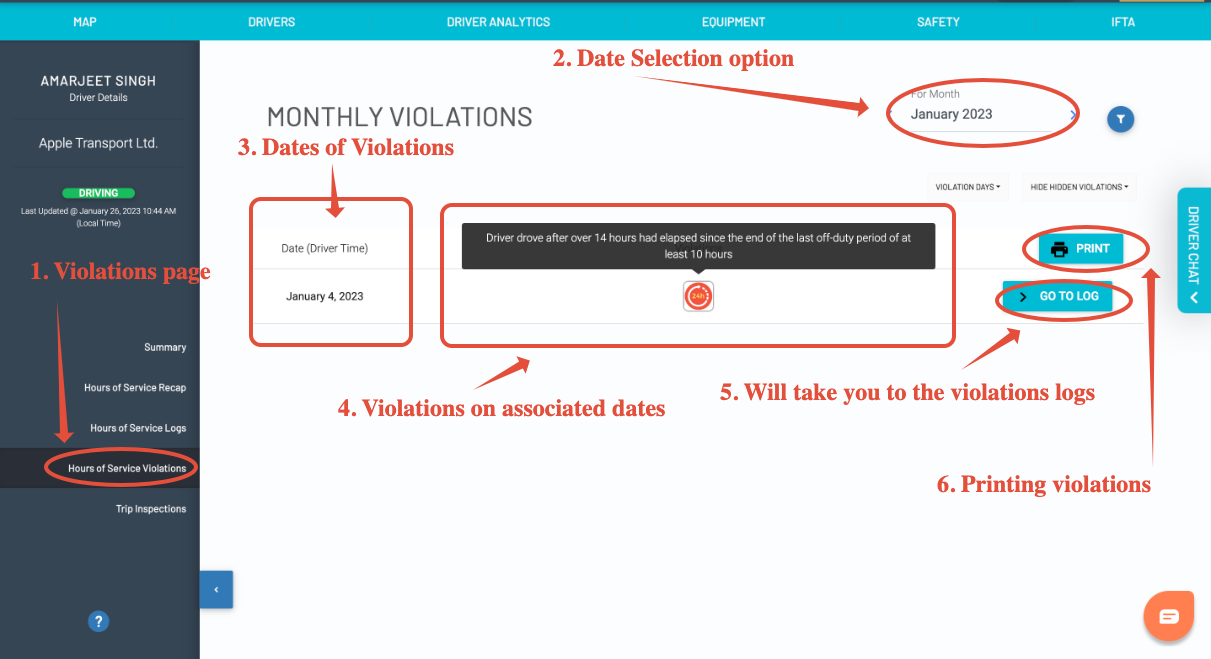Viewing your Drivers' HOS Logs
Last updated September 9, 2024
To view your driver logs, it is easy. Driver logs are automatically generated from the usage of the Switchboard Electronic Logging Device. Using the Switchboard Cloud Platform, you are able to view hours-of-service logs stored for up to 3 years.
Note: This feature is only available for companies that have the Switchboard Cloud Platform feature enabled. To learn more, go here: Switchboard Fleet Management
First, log in to Switchboard .
In the Drivers page, select a particular driver and select View Details.
Hours of Service Recap Page
The hours-of-service page shows the dispatcher/Safety officer the current hours available for a driver on a real-time basis. The hours-of-service Recap page will also show the cycle hours of the driver for a month to the dispatcher/safety officer.
Hours of Service Logs Page
Here you can view and HOS logs for a given date, download logs, check log violations, and view event list with a detailed description of duty status, odometers.
- Printing Logs: You are able to print your logs or download a PDF of multiple days of logs. At the top right of the page, select "Print Logs", then select the date(s) you'd like to include. To select multiple dates, click "add date", and continue doing this till you have the dates you would like. After selecting the dates, select "Print All" or "Download All".
Dispatcher/safety managers can view the event list of the date selected once they scroll down the page in the Hours of Service logs page. The below image shows the event list and different items associated with there.
- Download CSV (12): The option will help you to download the. CVS file of the event list
- Duty Status View (13): This item Shows the Duty status options, dispatcher/safety manager can view just the Duty status or all Events associated with the selected day
- Notes/Annotations (14): Shows the notes mentioned by the driver through the APP on that event.
- Edit Event (15): With this option dispatcher/safety manager will have the capability to edit the individual event.
- Show/Hide Edit History (16): By clicking on this option, Dispatcher/Safety manager will have the option to view the edited logs.
Hours of Service Violations Page
You can find a detailed list of any violations of the particular driver for any given month.