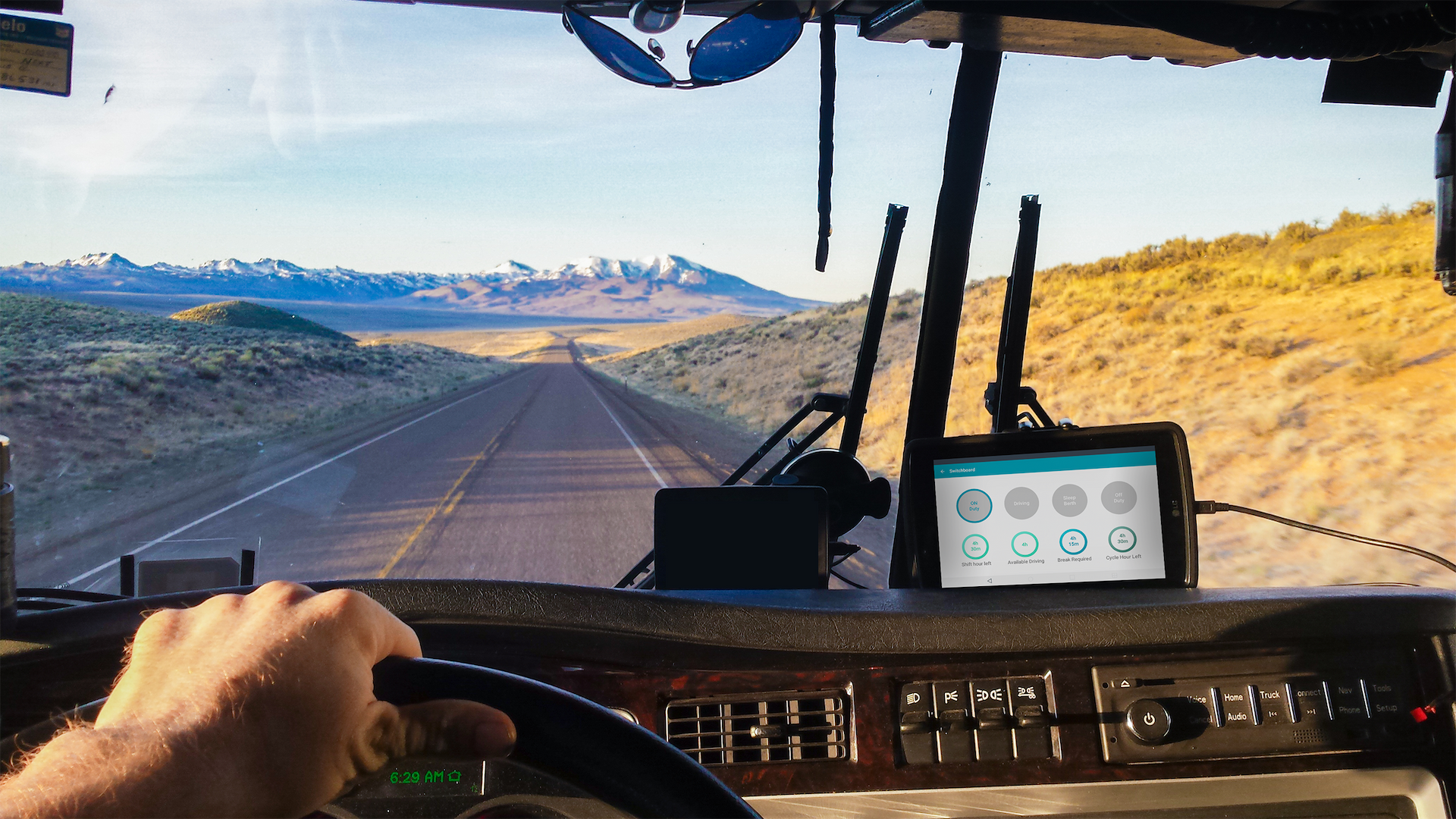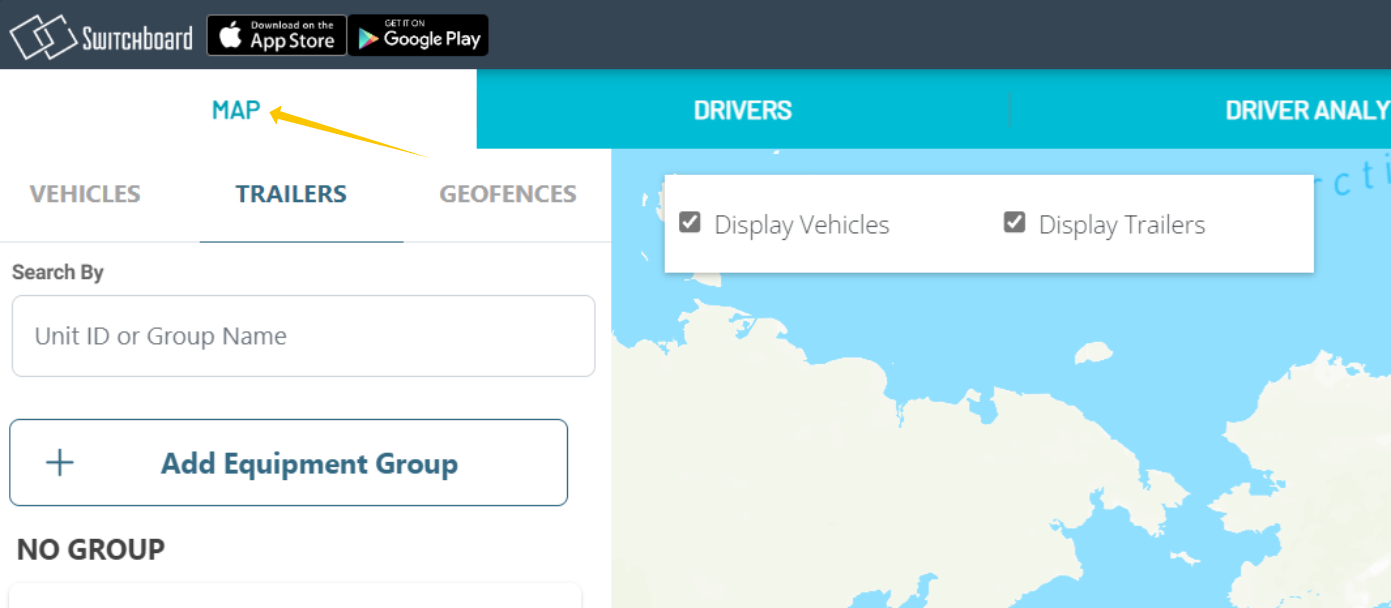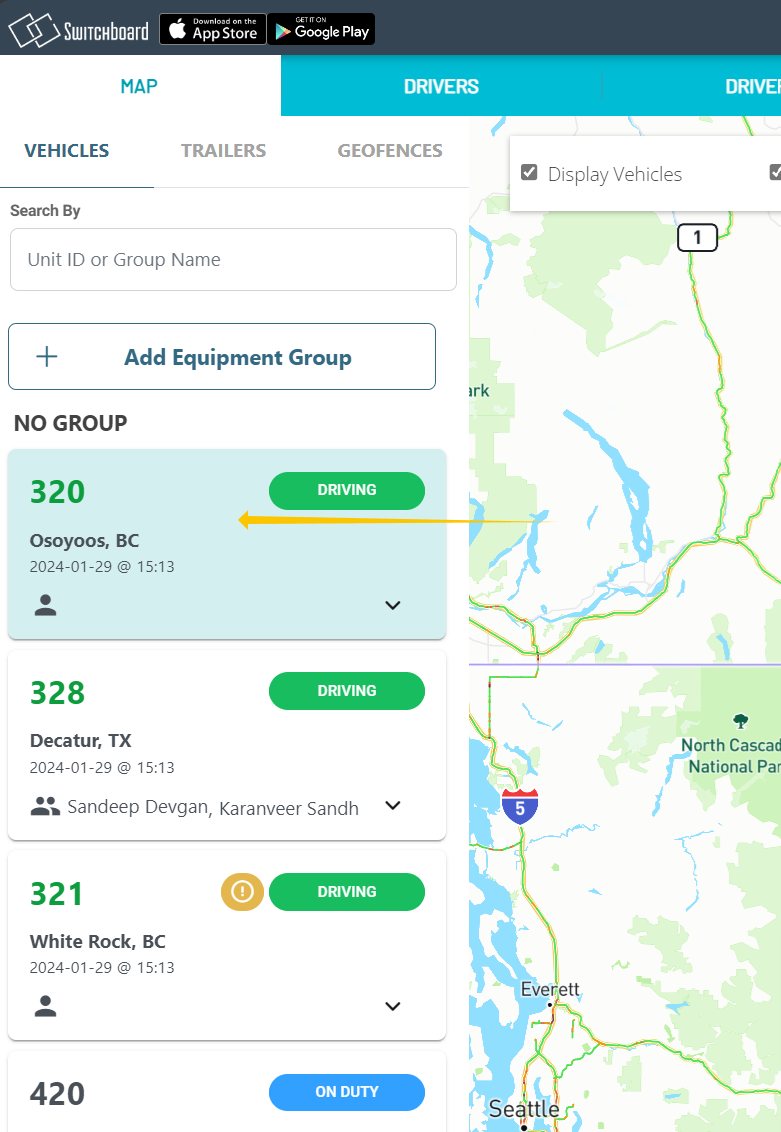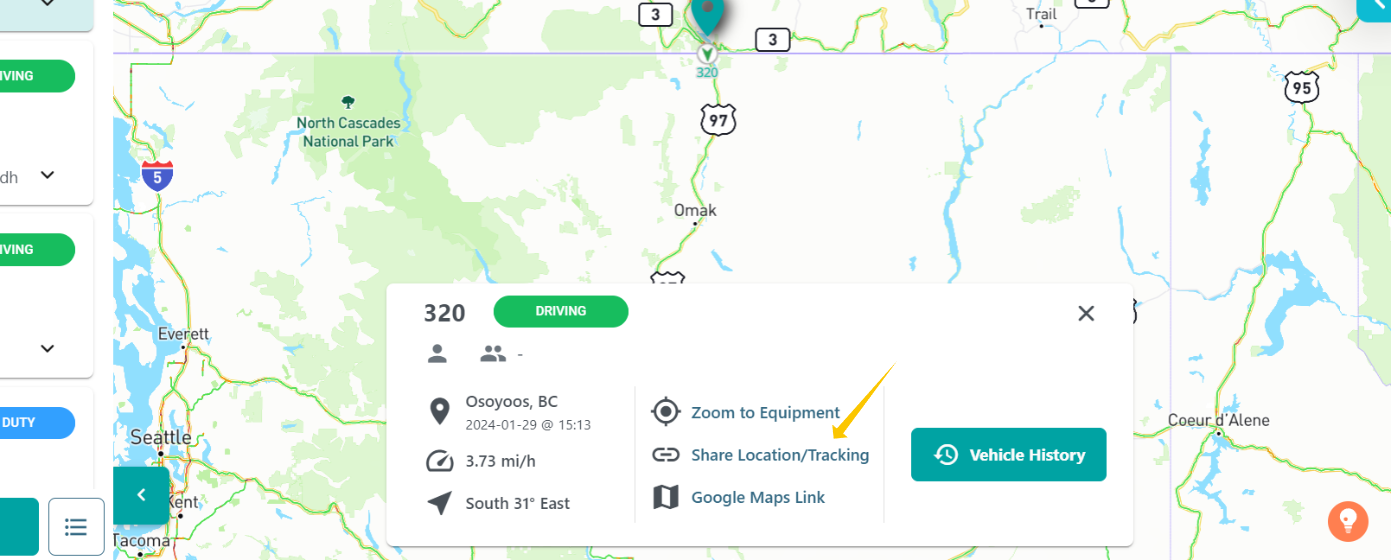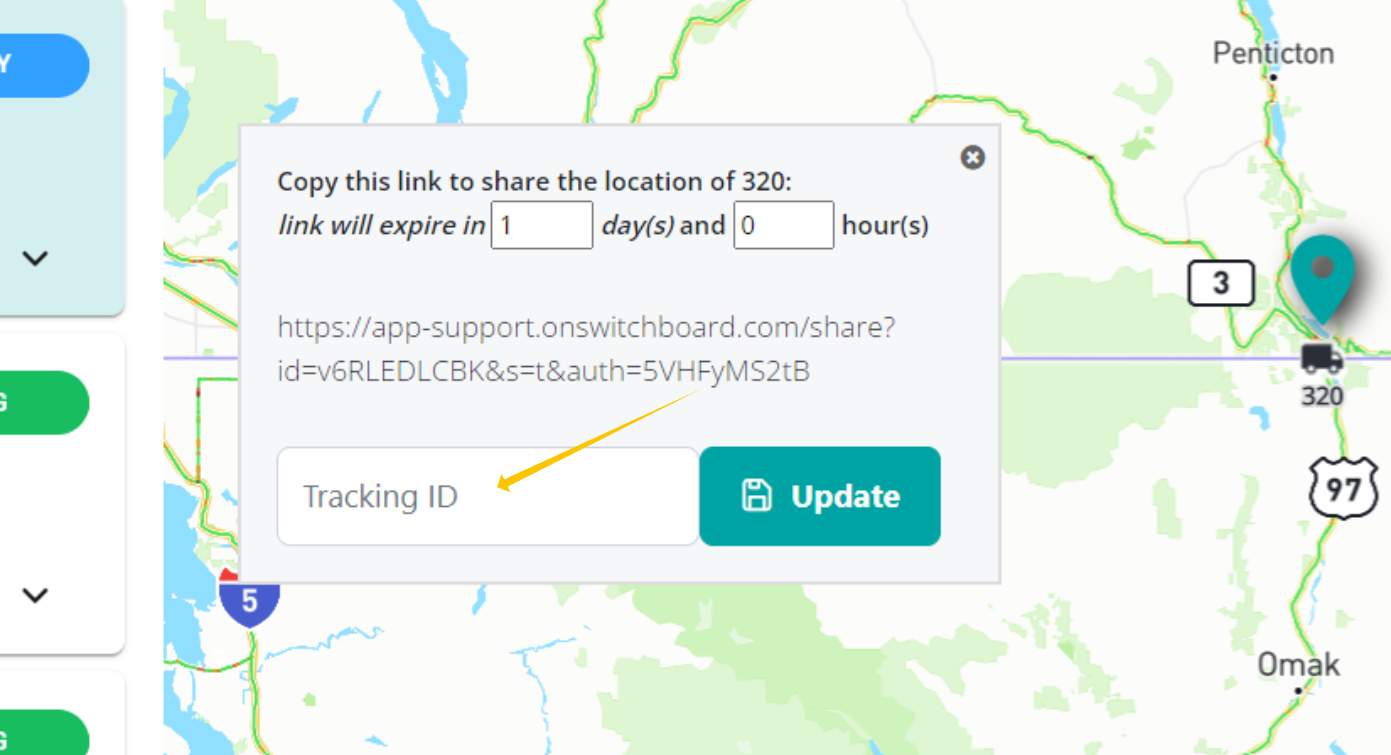Tracking & API Integration Set-Up
Last updated September 2, 2025
Switchboard allows you to set up third-party integrations with tracking providers, such as Highway / GoHighway, Project44, Macropoint, FourKites, and more.
Note: This feature is only available for companies that have the Switchboard Cloud Platform feature enabled. To learn more, go here: Switchboard Fleet Management
To turn on tracking with a specific provider, please email us at support@onswitchboard.com with the specific provider you need tracking on, and we can ensure the data integration is turned on.
Enabling Integrations for Customer Tracking
Requesting Integration Enabling
Switchboard provides integrations with partner providers out of the box, such as Trucker Tools, Highway / GoHighway, FourKites, Project44, and more.
Note - many integrations require you to ensure that your Vehicle VIN #s in Switchboard are updated. To view your Vehicle VIN , go to the Equipment page , and view your Vehicle details.
To enable these integrations so you can start providing tracking to your customer:
- Go to your Settings Page
- Select Integrations & API Keys
- Select Request an Integration
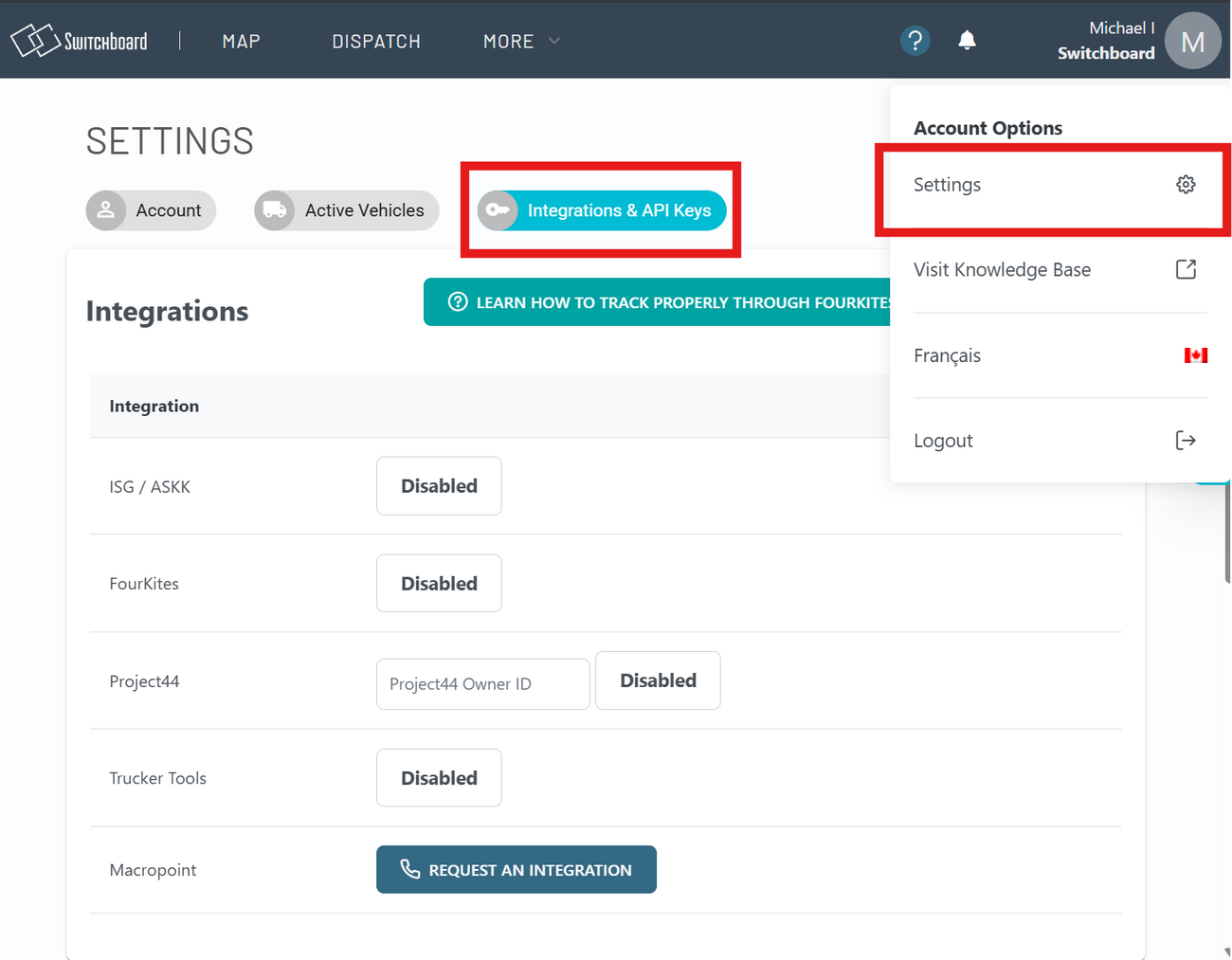
Project44 Integration with Switchboard
The Project44 integration requires an "Owner ID" which is obtained through your Project44 account. Once you obtain the Owner ID, you can enter it in the Switchboard Settings page.
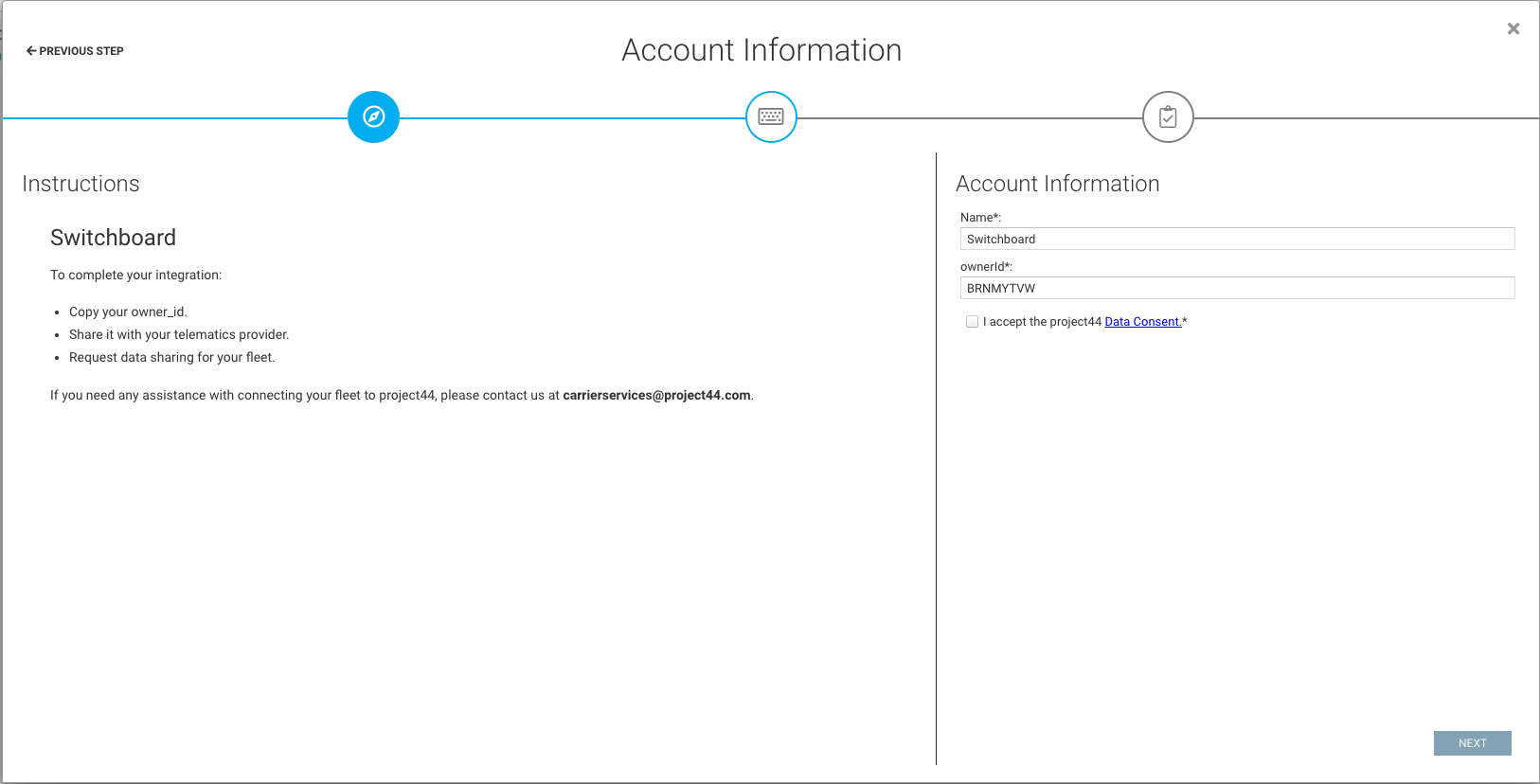
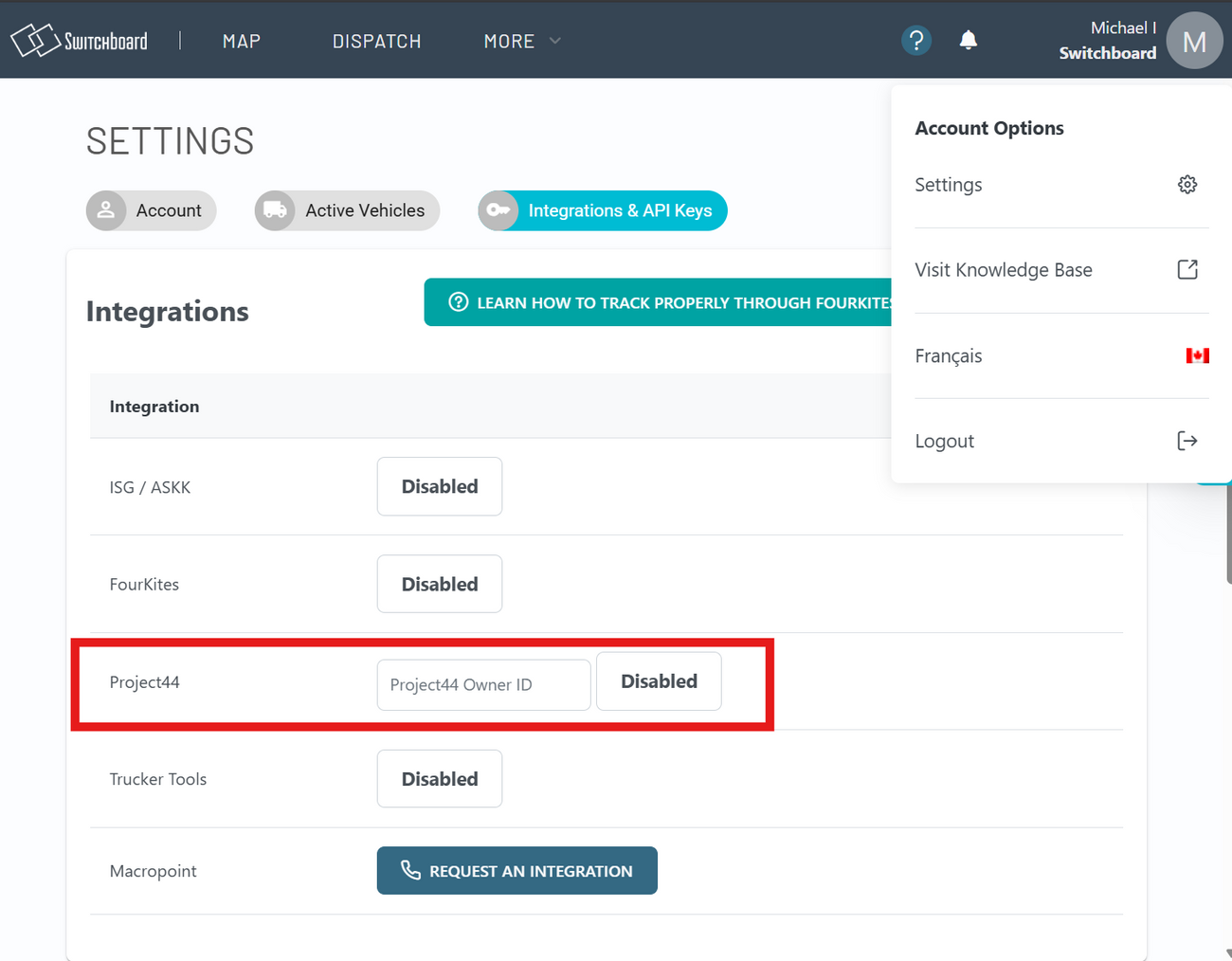
Generating API Keys
You can generate API Keys for custom integrations to access Switchboard data on vehicles, drivers, and more.
To do so:
- Go to your Settings Page
- Select Integrations & API Keys
- Select Create API Key
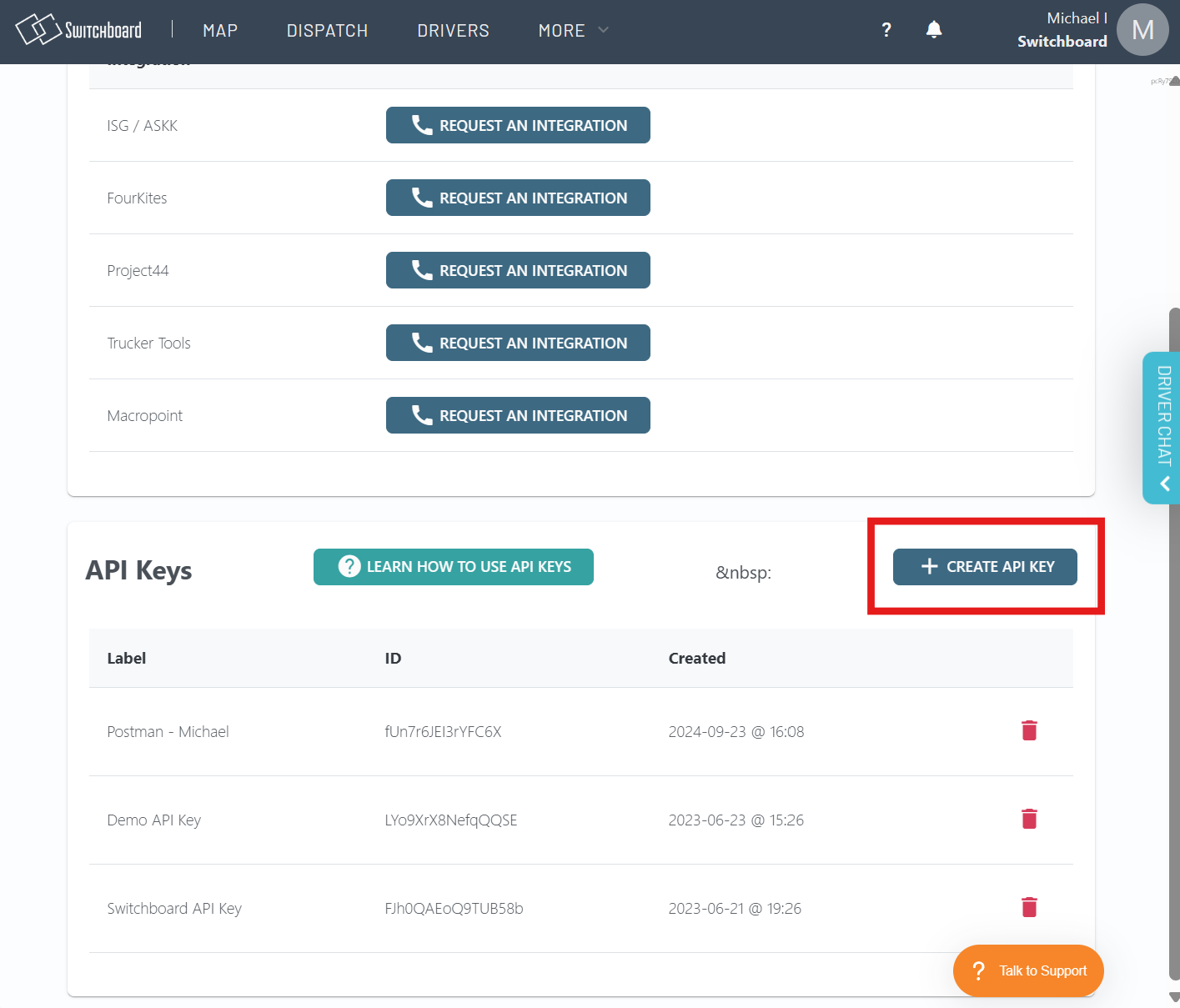
You can access documentation on our API here: https://api.onswitchboard.com
Assigning Tracking ID & PO#s for Tracking
For tracking to work properly, you will need to associated tracking IDs and PO#s for your vehicles and drivers on the road.
To do so log in to Switchboard on https://app.onswitchboard.com and Select the Maps tab.
In the sidebar, select the vehicle that is handling the load for tracking.
Afterwards, select Share Location/Tracking, in the active asset details.
Enter the Shipping ID used for tracking with your customer into the "Tracking ID" input.
After you have entered the Shipping ID, your third-party integration providers will receive tracking information with this associated ID.