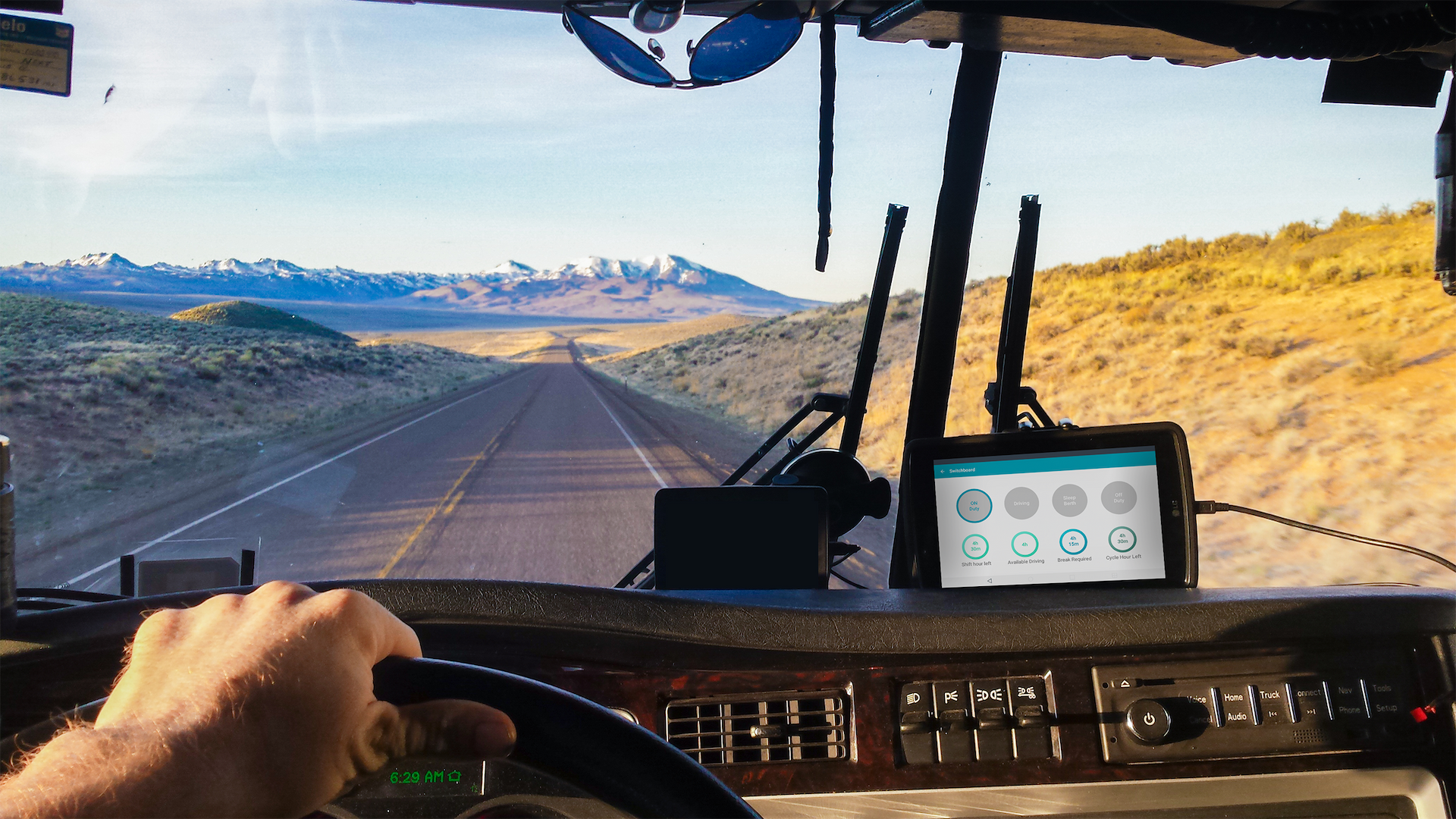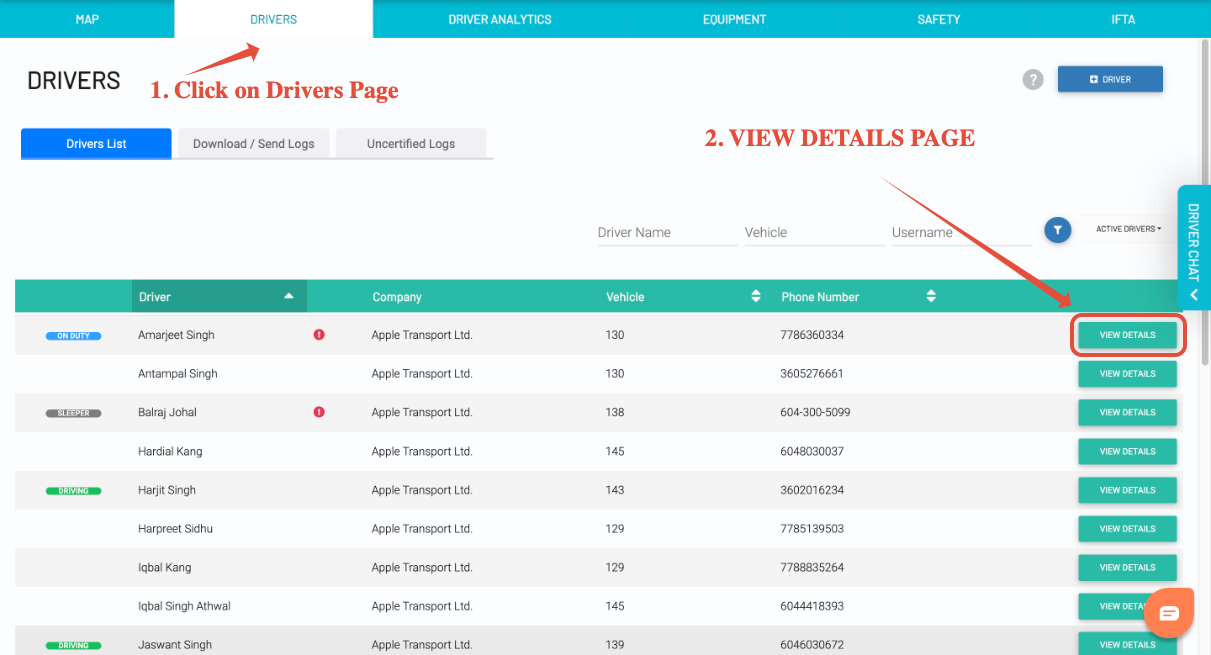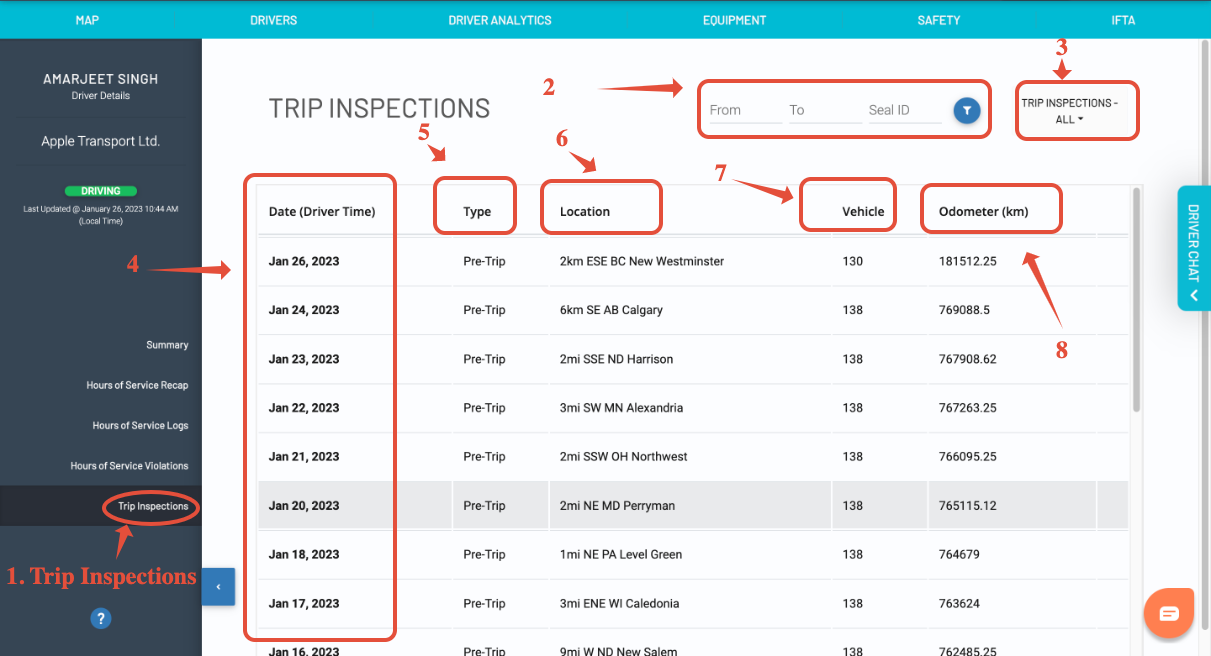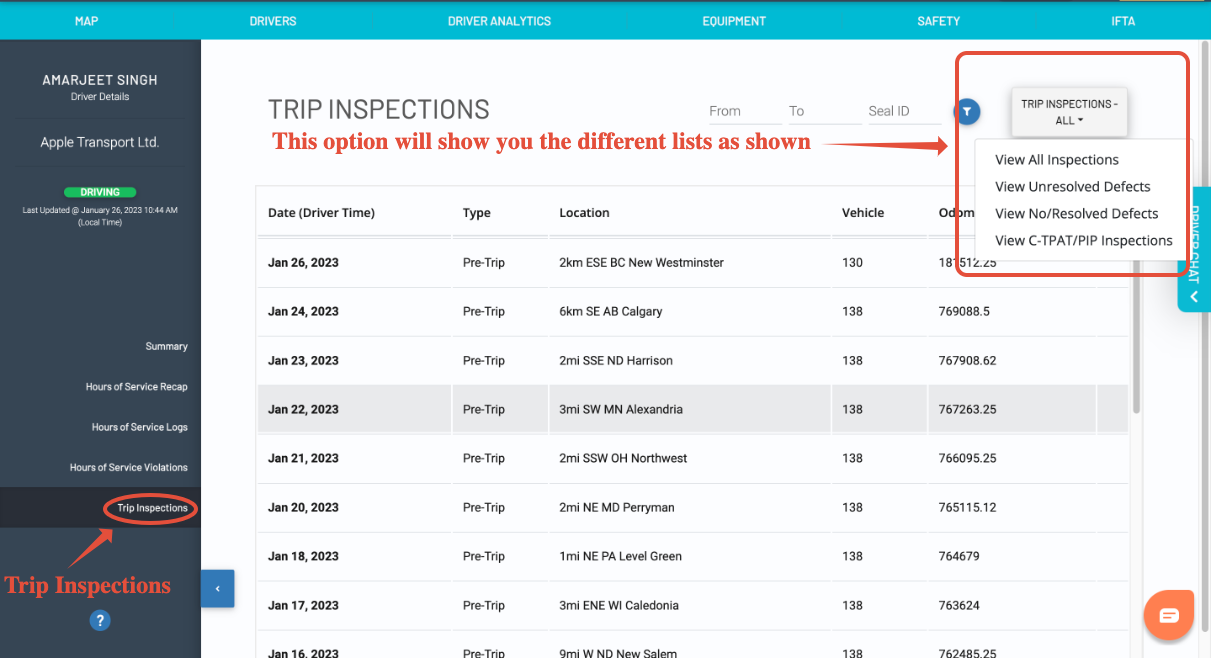Viewing your Drivers' Trip Inspections / DVIRs
Last updated September 5, 2024
Switchboard makes it easy to view your driver's Trip Inspections / DVIRs. Trip Inspections are generated from the usage of the Switchboard Driver Application. Using the Switchboard Cloud Platform, you are able to view Trip Inspections stored for up to 3 years.
Note: This feature is only available for companies that have the Switchboard Cloud Platform feature enabled. To learn more, go here: Switchboard Fleet Management
First, log in to Switchboard .
In the Drivers page, select a particular driver and select View Details.
Trip Inspections Page
The Trip Inspections page allows dispatchers/safety managers to view all the trip inspections completedby the selected driver for the dates selected. If any date is not selected, then by default system will show the recent trip inspections in descending order.
- Search Filter (2): Duration box and Seal ID, Dispatcher/ safety managers can use this search box to view all the trip inspections during the selected period.
- Entering the seal Id will help the dispatcher/safety Manager to identify the trip inspection associated with that seal ID.
- Defects/No Defects Filter (3): This is a trip inspection filter. Dispatchers/safety managers can select the different options from this filter to make that list show up on the screen. The second image will show all the different options that are in the filter.
- Dates (4): Shows the dates on which the trip inspections were done in descending order.
- Type (5): This item shows the type of inspection that is done. For example, if it is pre-trip or post-trip, or C-TPAT inspection.
- Location (6): Shows the location where the inspection is done.
- Vehicle (7): Shows the vehicle associated with the inspection.
- Odometer (8): Shows the odometer reading when the inspection was done.