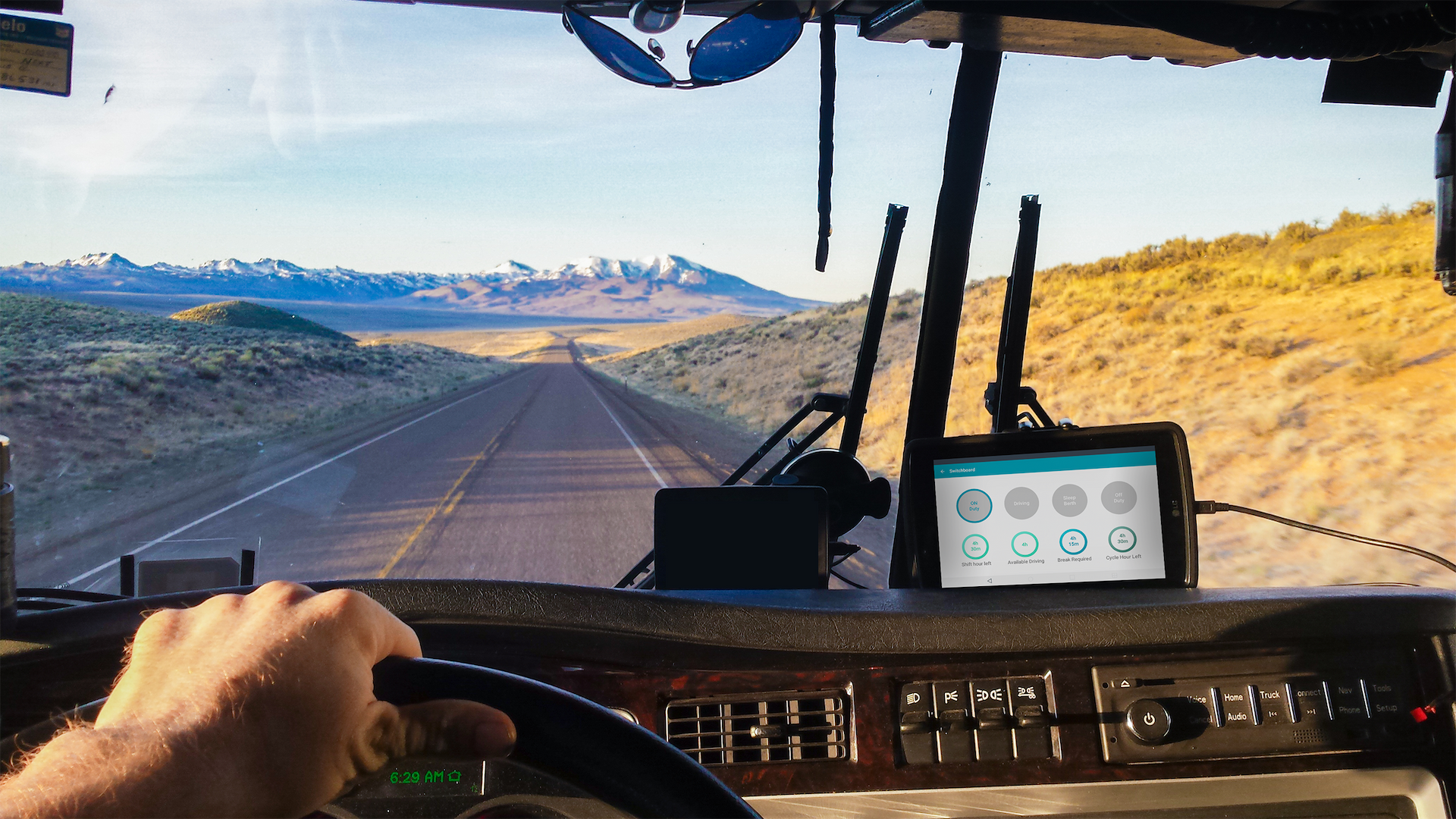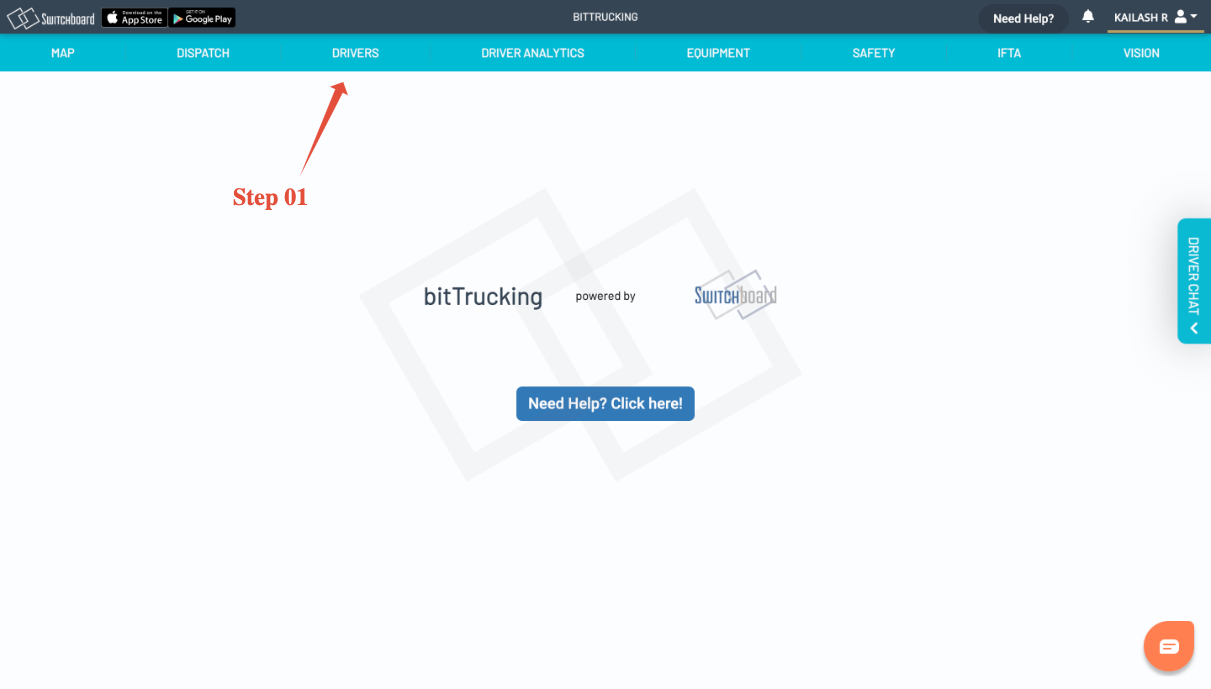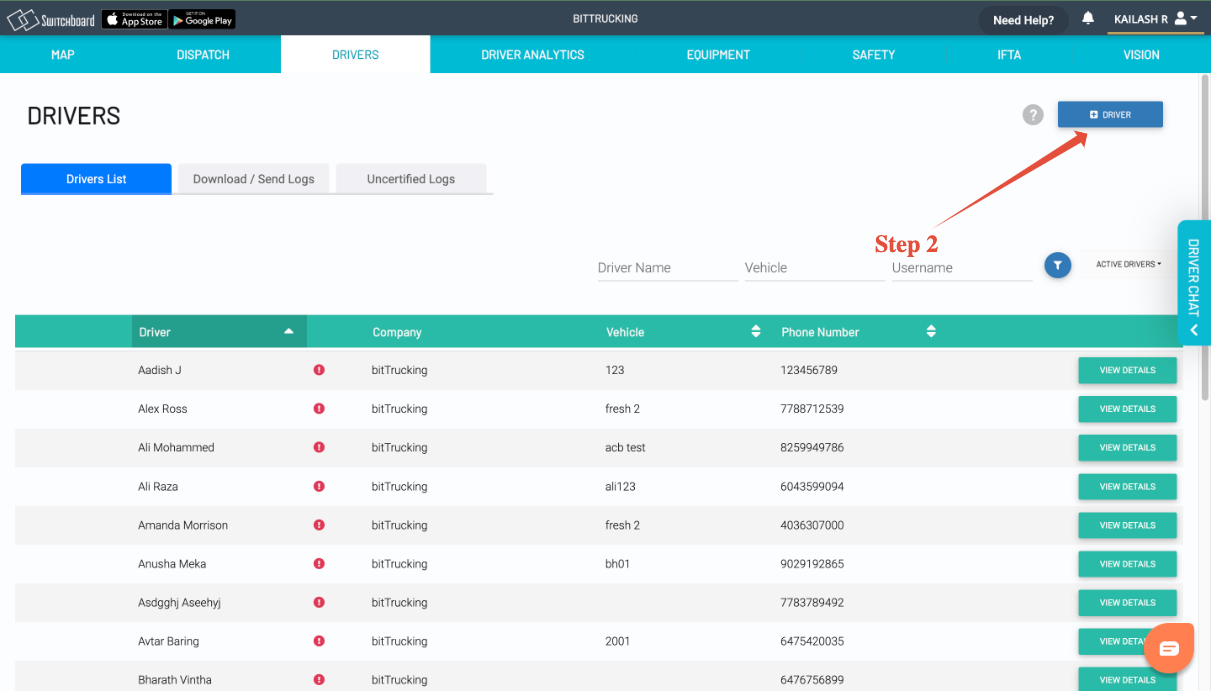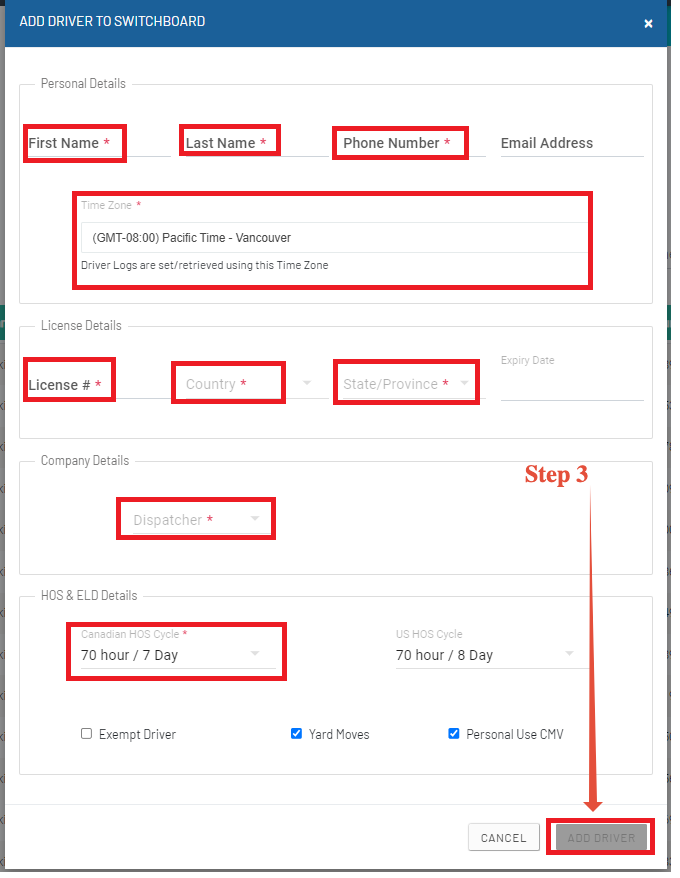Adding Drivers to Switchboard
Last updated September 5, 2024
Getting your drivers set up on Switchboard Electronic Logging Devices is easy. First, you will need to set up a driver account.
Note: This feature is only available for companies that have the Switchboard Cloud Platform feature enabled. To learn more, go here: Switchboard Fleet Management
Step 1. Click on the “DRIVERS” option on the top toolbar
Step 2: After Clicking on the Drivers option at the top, Dispatcher/ Safety Officer can see the page below with all the information about the drivers who are already added before in the system. Now click on the "+DRIVER" Option as shown in the image below for adding a new driver.
Step 3. Once you click on the “+ DRIVER” option which is present on the right-hand side as shown in the above image a window opens for adding a driver.
Make sure that the time zone for the driver is correct
Step 4. Once you fill in all the details, select ADD DRIVER. The driver will receive an SMS with their username and password on their cell phone.
After you driver receives his username and password, he is ready to start using Switchboard!
Training Drivers to Use Switchboard
Was this article helpful?