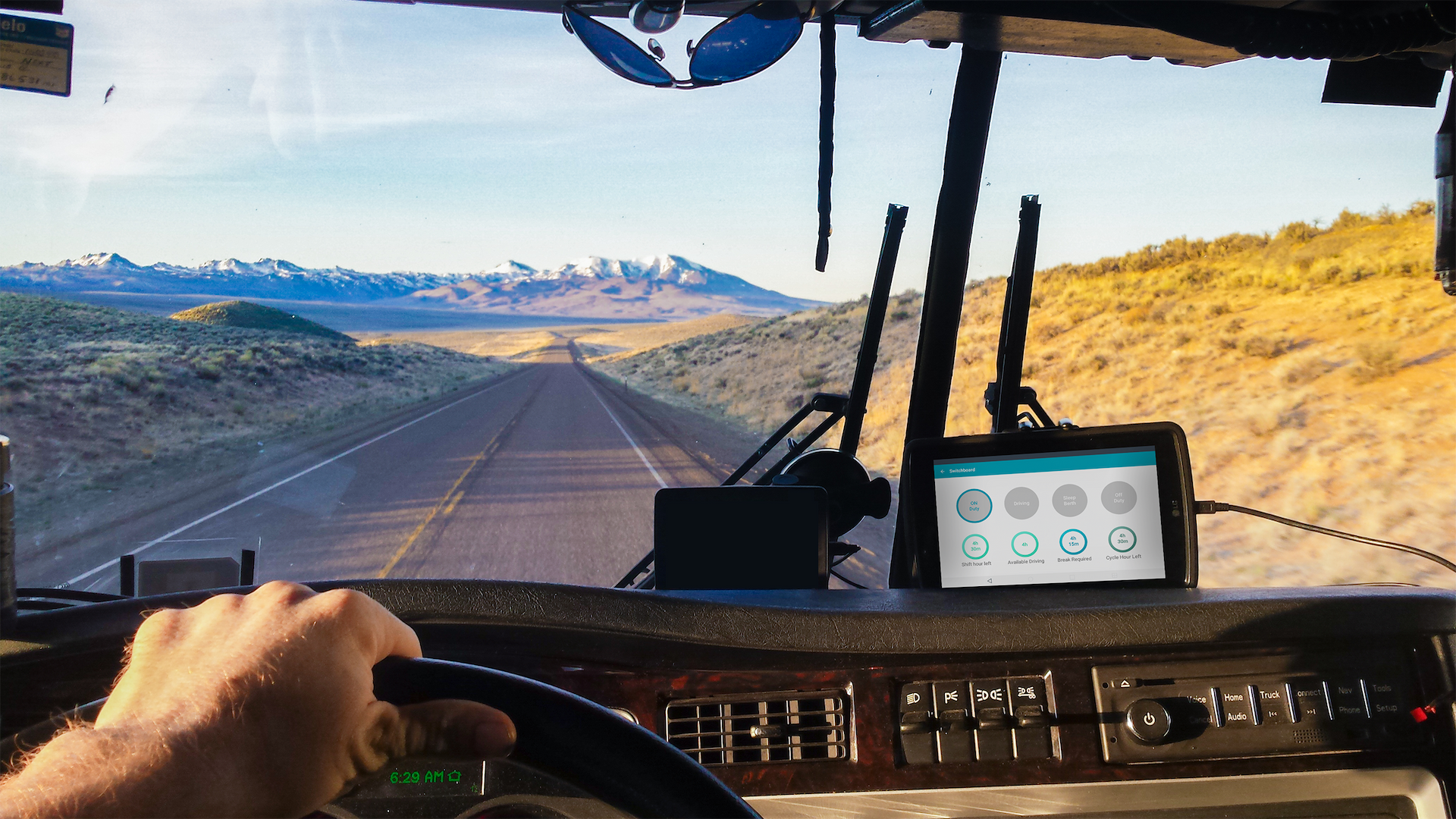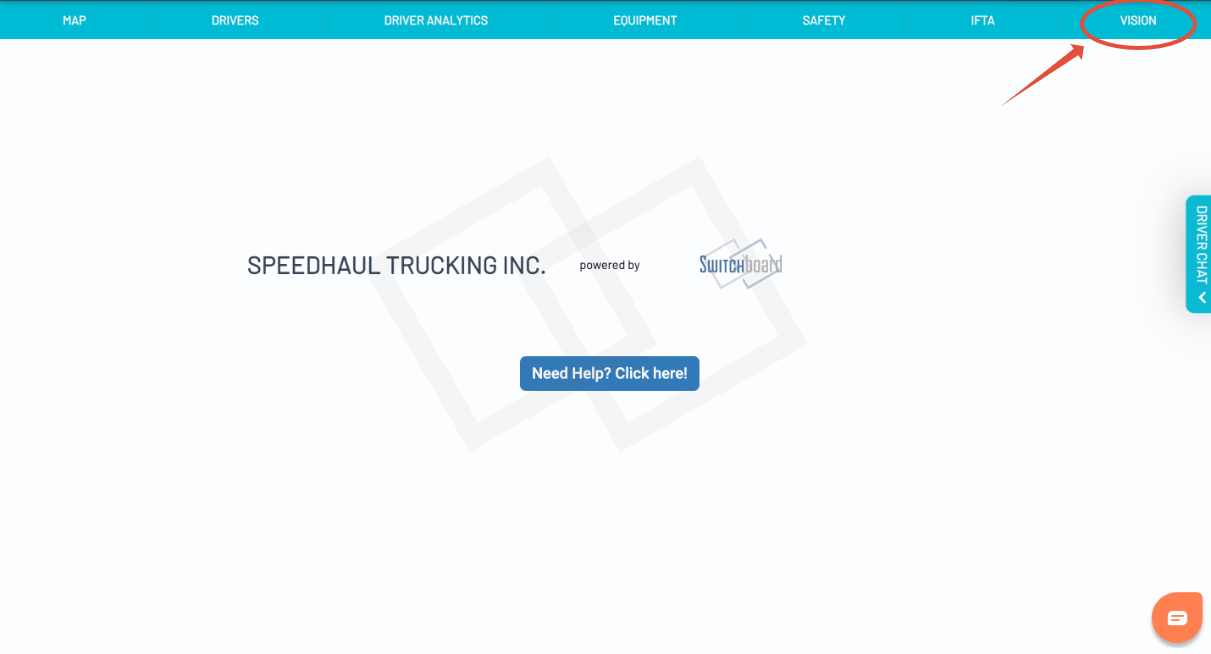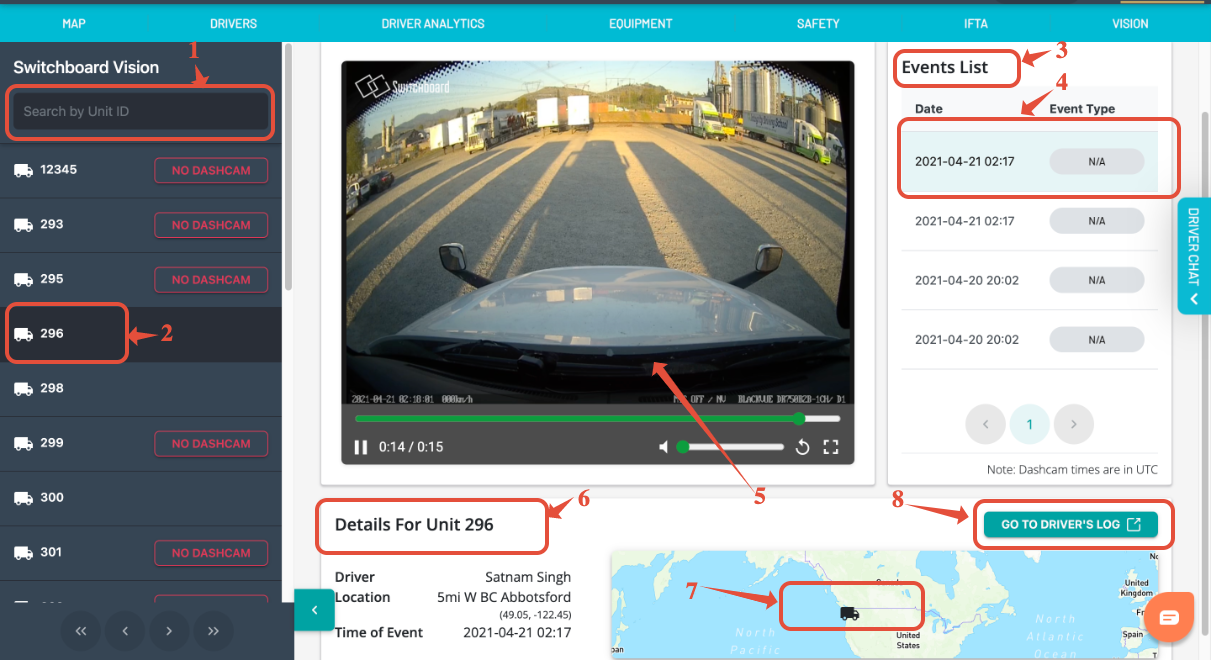Viewing Vision/Dashcam events
Last updated September 5, 2024
Switchboard provides Smart Vision technology that allows you to view crash/harsh events from your drivers on the road.
Note: This feature is only available for companies that have the Switchboard Vision feature enabled. To learn more, go here: Switchboard Vision Dashcam
To view Vision events, select Vision tab.
Once the dispatcher/ safety manager clicks on the VISION page then the below screen shows up. let us dive in to the different options and functions that the VISION page has.
- Search Filter (1): This is a search box to search the unit IDs with the Dash cams. Units that are not installed with the dash cameras will show the NO DASHCAM tag associated with the unit number.
To enable Switchboard Vision events to be sent back, you have to associate the Dashcam ID with the equipment. To do so, add/edit your vehicle in the Equipment tab.
- Vehicle Unit (2): Up on selecting the unit number that number 2 indicates, the selected unit number's video terminal opens up on the screen.
- Events List (3): This shows the list of the harsh events that are recorded.
- List Detail (4): In order to play the video of the harsh even the dispatcher/safety manager will click on the list with the date and time.
- Video Pane (5): This will show the harsh video of the selected event.
- Event Details (6): This will show the dispatcher/Safety Manager with driver's details like Name, Location of the harsh event, and date and time of the harsh event.
- Event Location (7): Shows the event location of the truck on the Switchboard MAPs
- Associated HOS Log (8): This option will take you to the driver's logs when the event happened.
Was this article helpful?